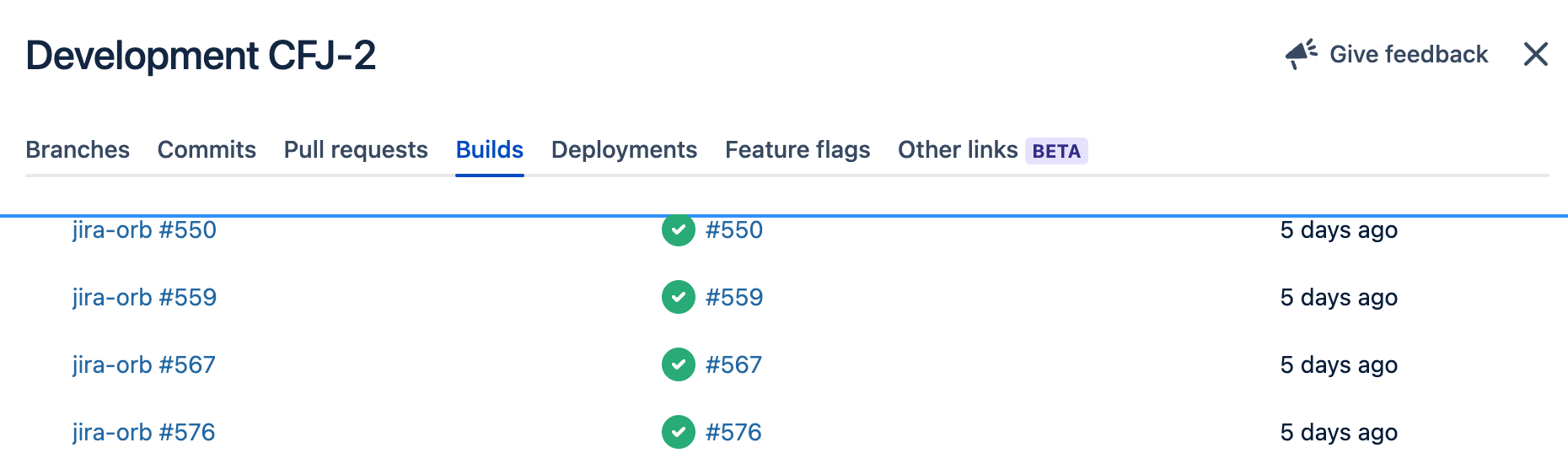Connect Jira with CircleCI
Integrate your CI/CD build and deployment status notifications directly into your Jira cards. Connect your CircleCI jobs with Jira Cloud using the following:
-
The CircleCI for Jira Atlassian Forge application
-
The
circleci/jiraorb
Installation steps
Install the CircleCI for Jira app
-
Install the CircleCI for Jira app from the Atlassian Marketplace in the appropriate Jira Cloud instance. To do this you must be a Jira Admin
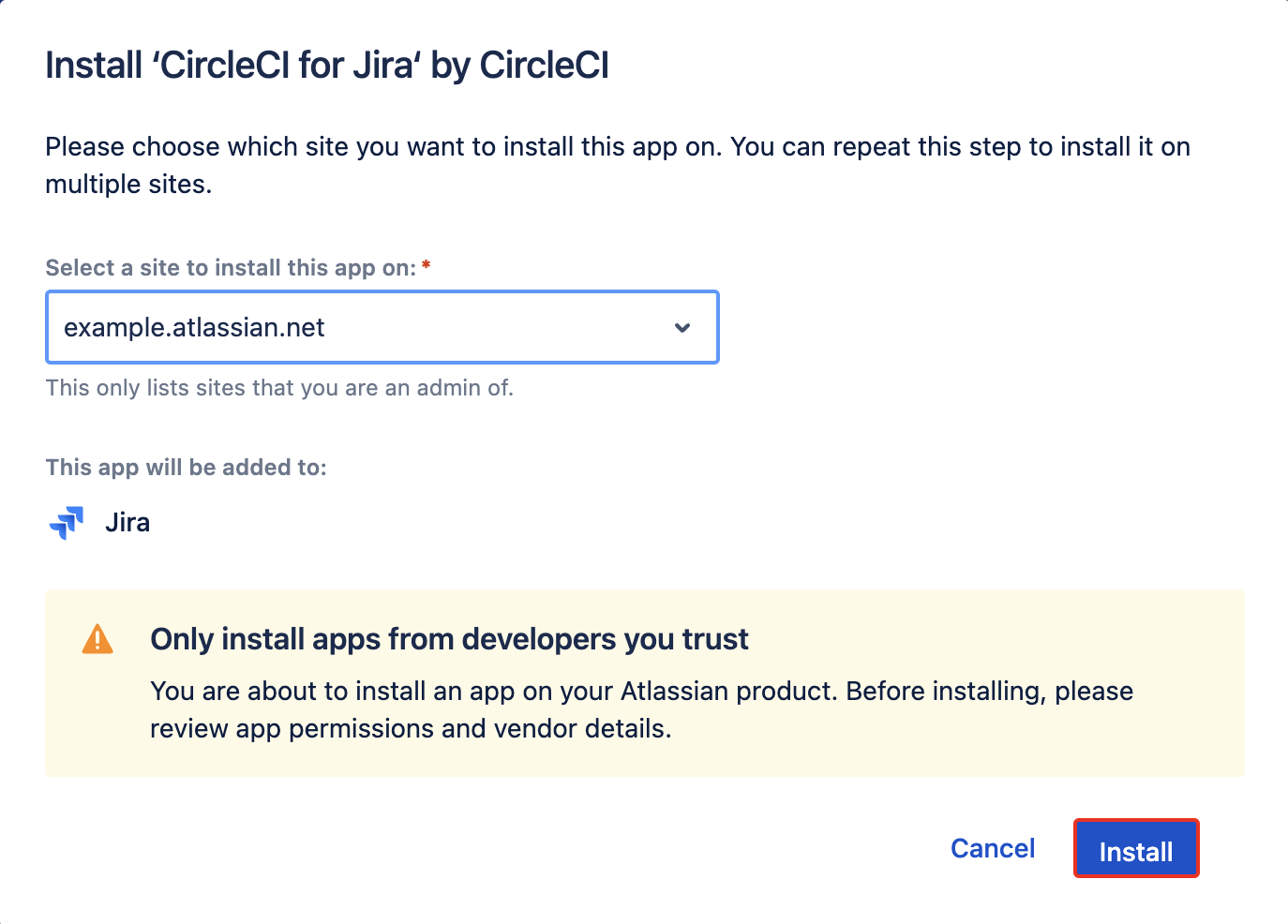
-
Navigate to the configuration page. To find the configuration page, navigate to
admin.atlassian.com, select the appropriate organization, and then on the appropriate Jira instance, click the three-dot menu, and then click Manage Jira apps.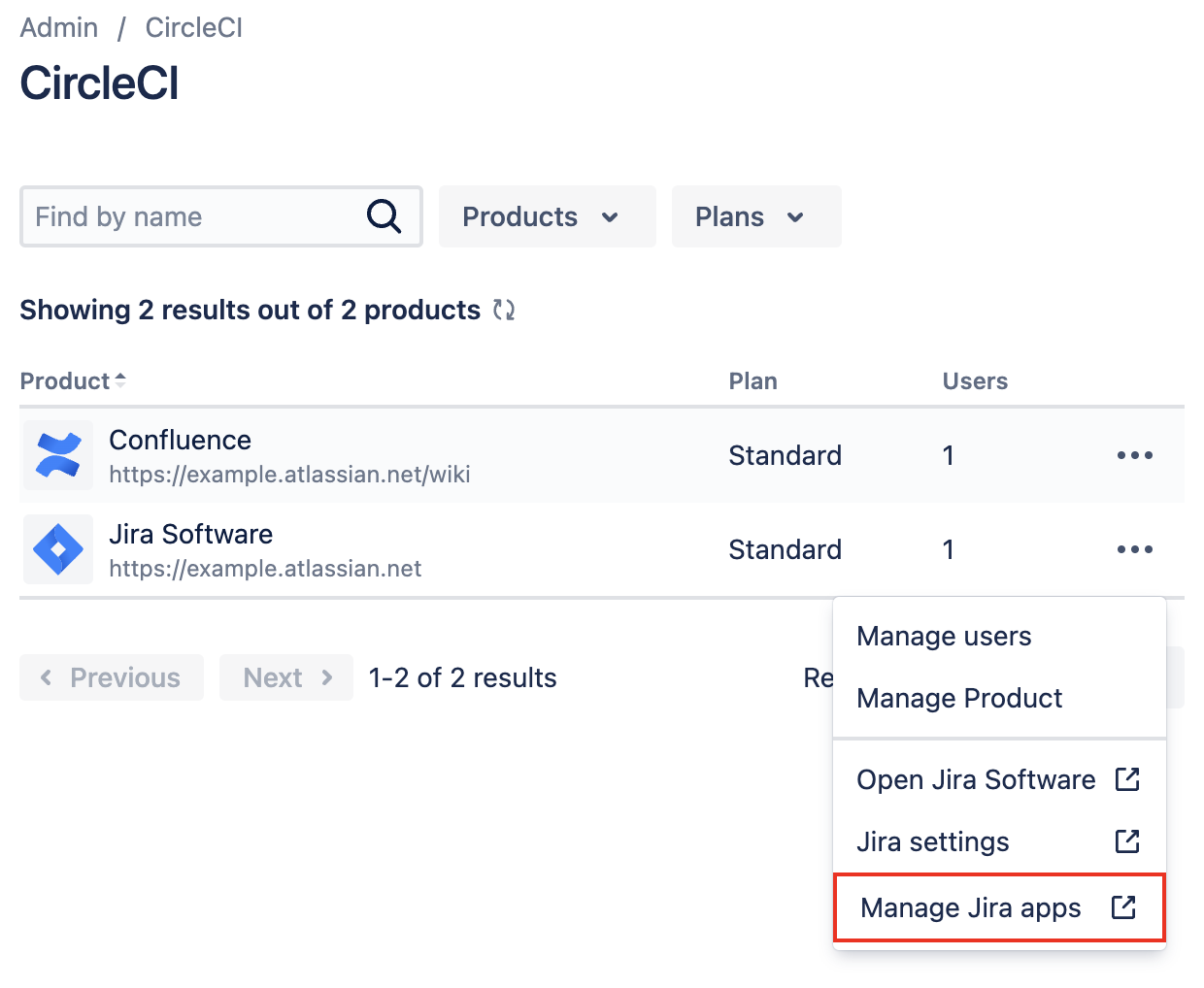
-
From the Manage apps page, click on the CircleCI for Jira app under User-installed apps to expand the app details and click Configure.
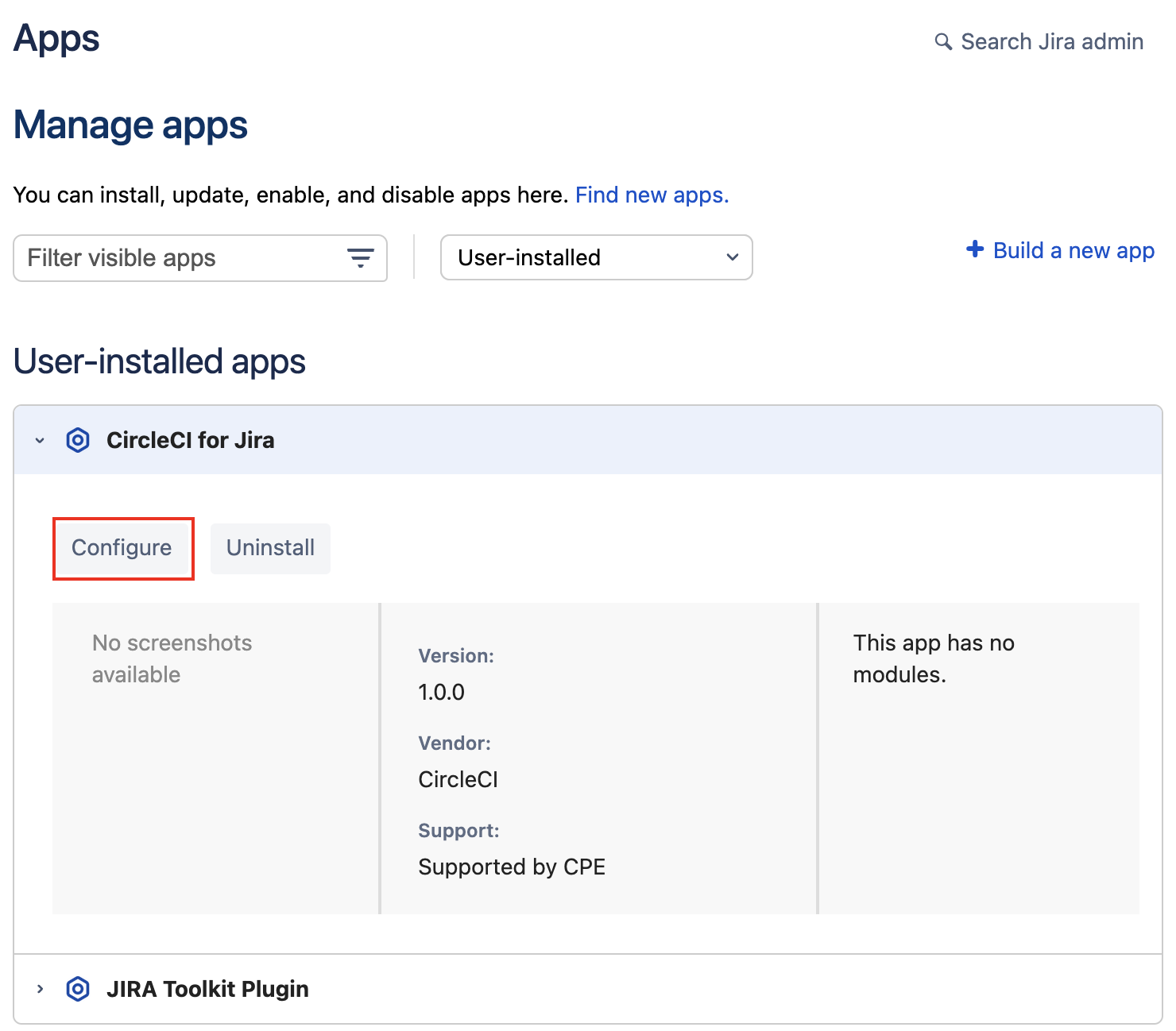
-
To display the app fully, it is essential that you grant it permission to access Atlassian products on your behalf. Click Allow access to authorize.
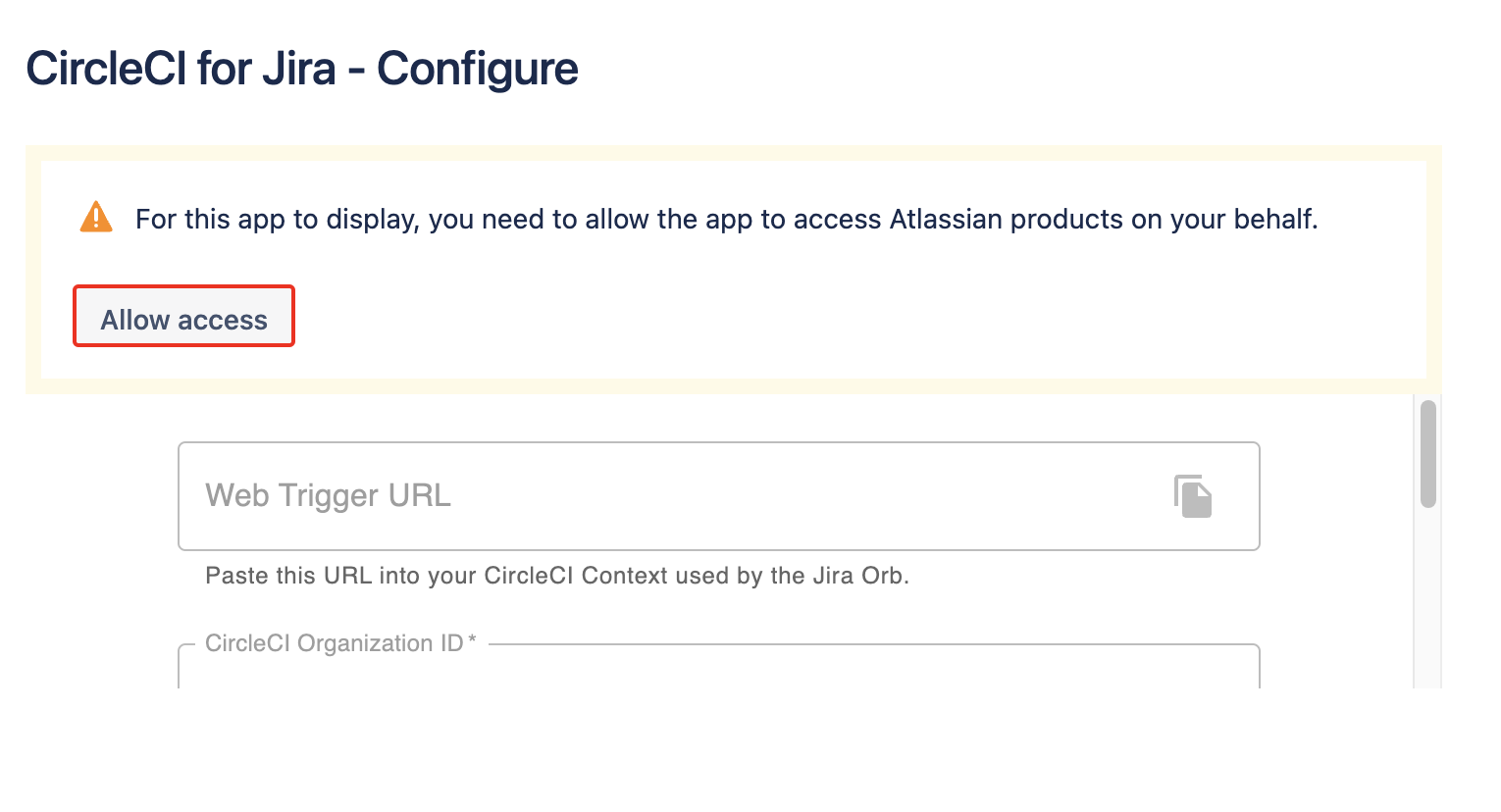
-
For the initial setup you will need to provide your CircleCI Organization ID, which you can find by navigating to in the CircleCI application.
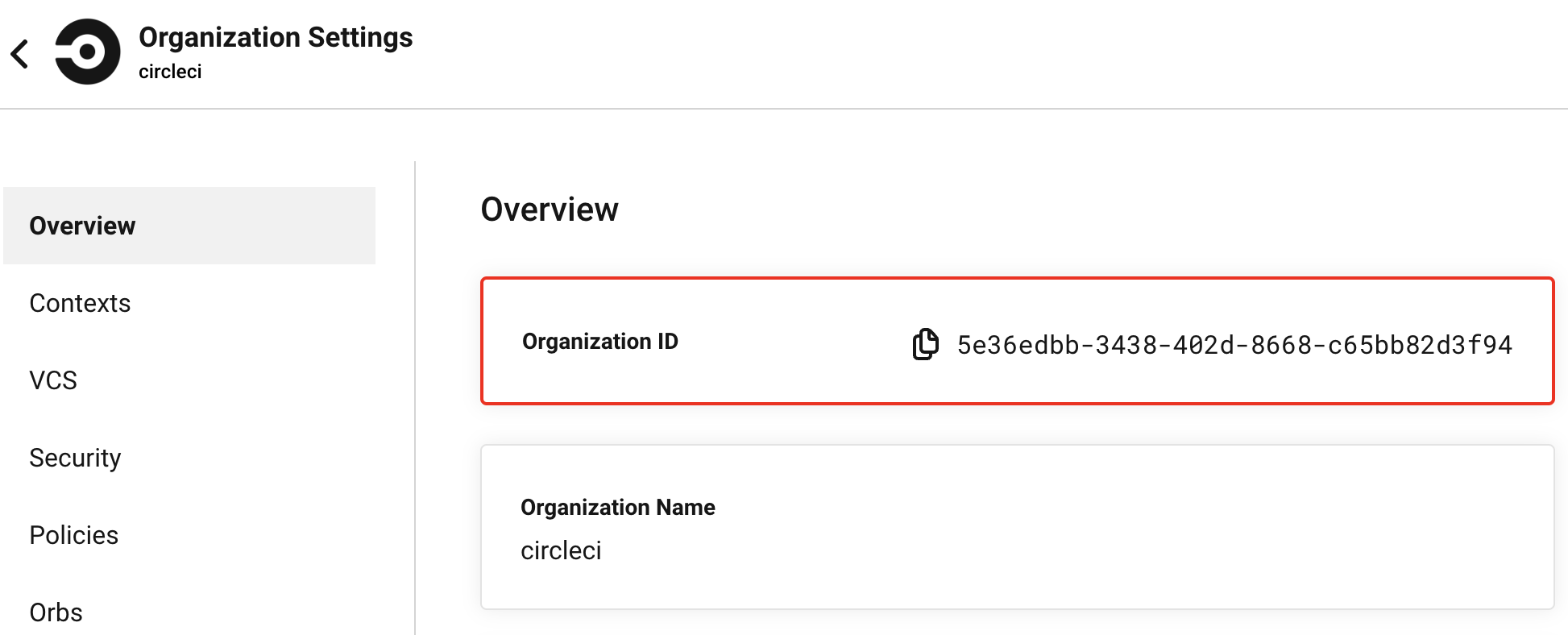
-
This integration authenticates via OpenID Connect (OIDC). By default, the organization ID provided is used for audience validation, but this can be modified, or more can be added.
-
Once you have provided your CircleCI Organization ID and optionally modified the allowed audiences, click Submit to save your changes.
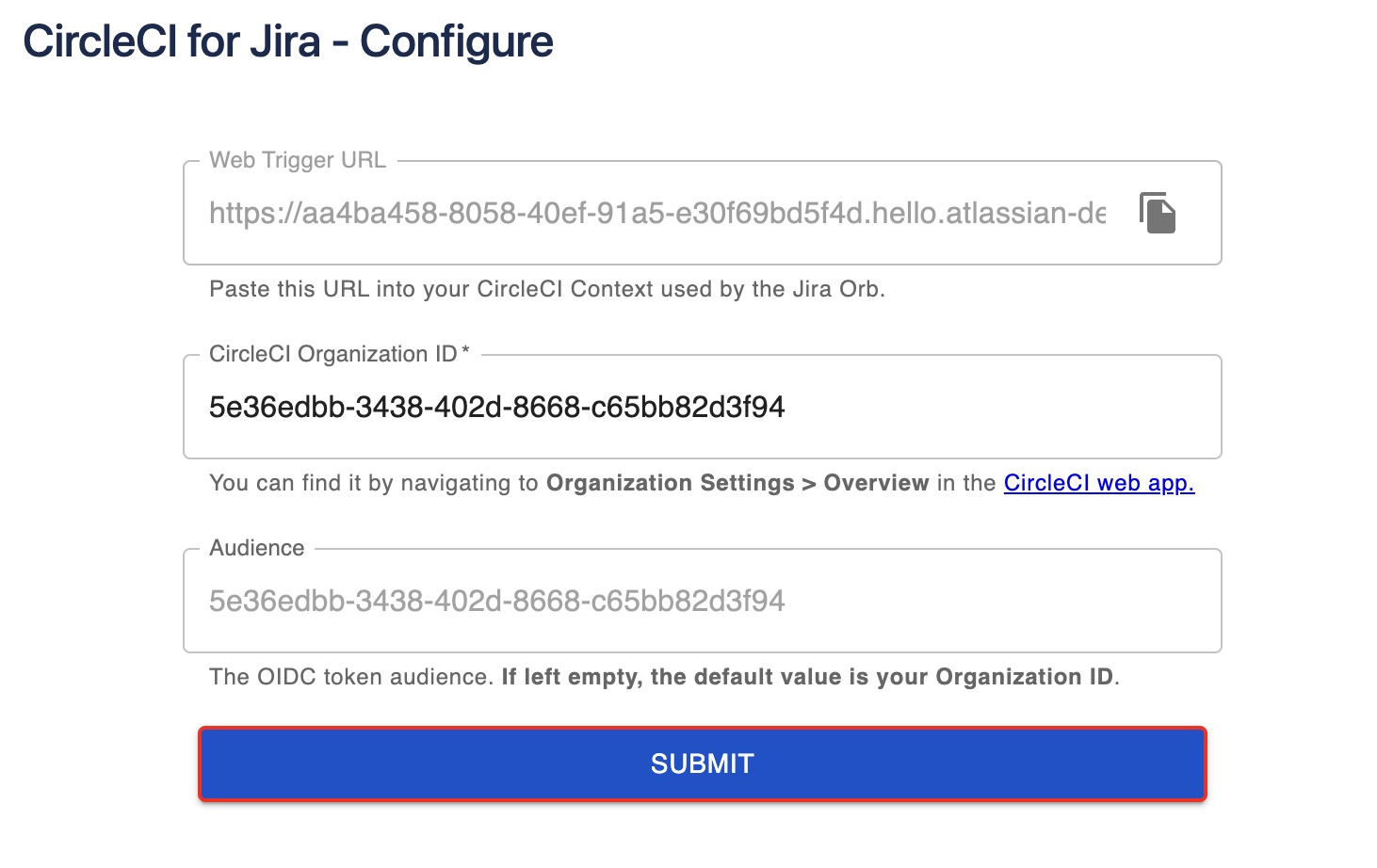
-
Now copy your Webhook URL for use in the next section.
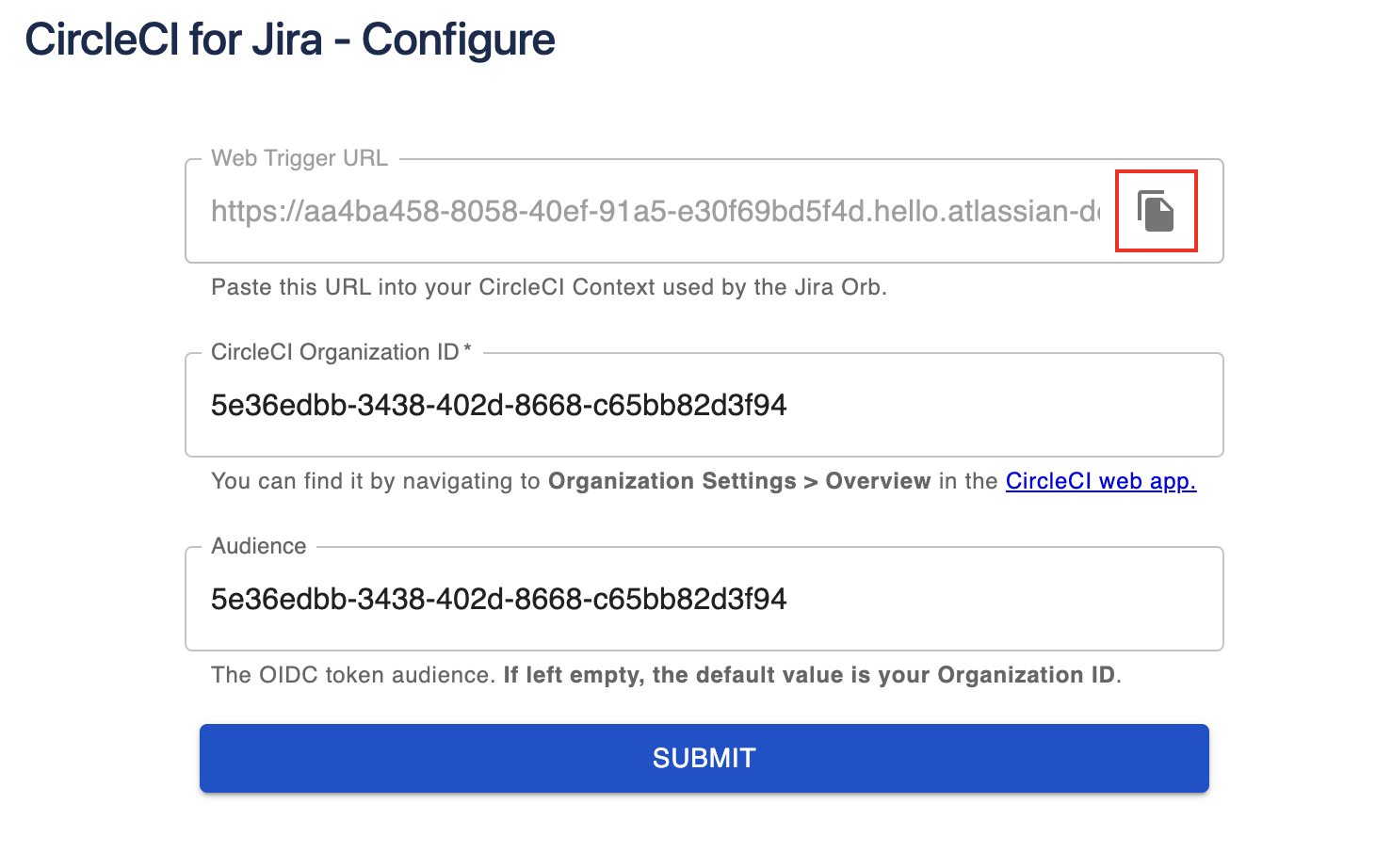
Configure the Jira orb
The circleci/jira orb is responsible for relaying information about your build or deployment to the CircleCI Jira application.
-
Begin by saving the Webhook URL from the previous section as an environment variable. This could be added as a Project Environment Variable or within a Context. We recommend naming the variable
JIRA_WEBHOOK_URL. -
Next, import the Jira orb into your
.circleci/config.ymlfile and implement thejira/notifycommand at the end of your build and deployment jobs. Detailed and up-to-date configuration examples can be found on the orb page.
View build and deploy statuses in Jira
The circleci/jira orb automatically detects the Jira ticket number from the branch name or commit message. The build or deployment status is then posted to the appropriate Jira ticket. You can view build and deployment information, natively, in the right sidebar of any Jira ticket.
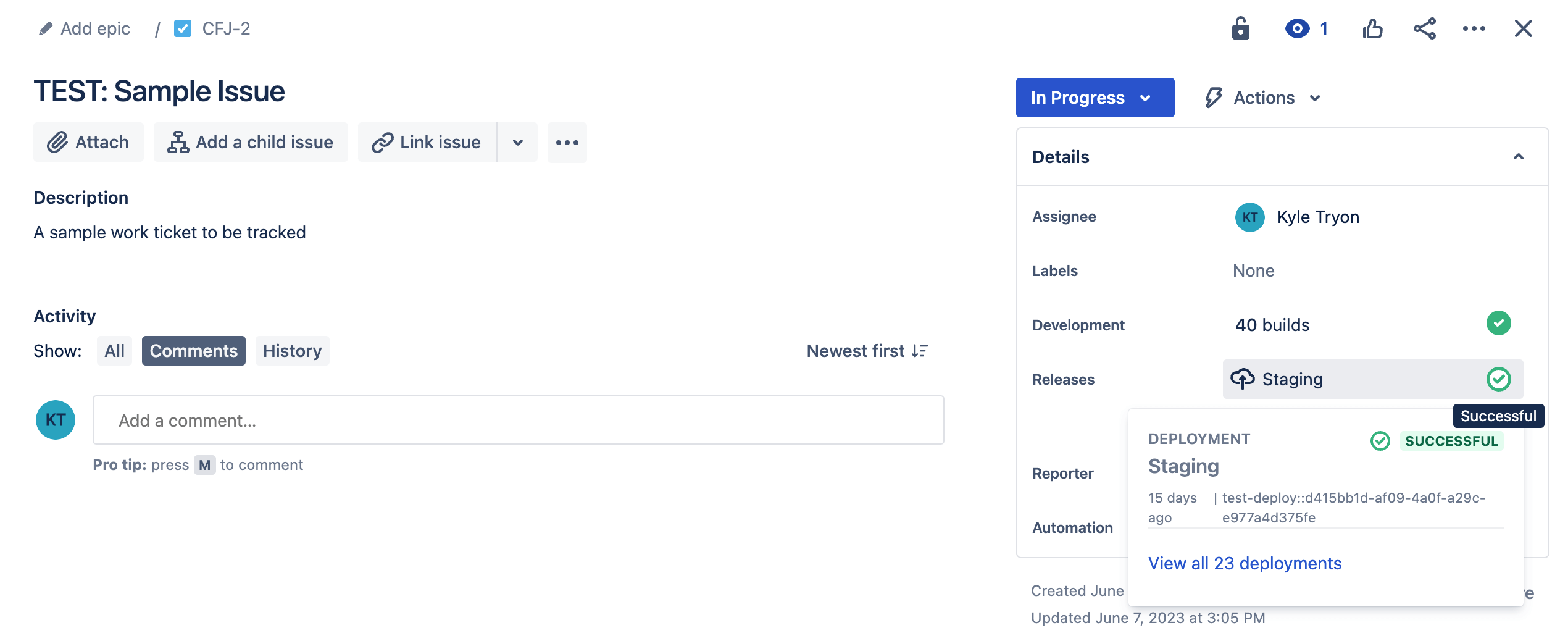
From this sidebar menu you can click into the build or deployment information to view the full CircleCI job details.