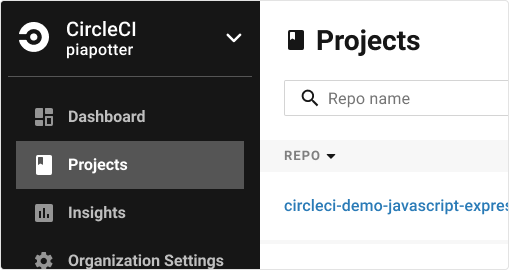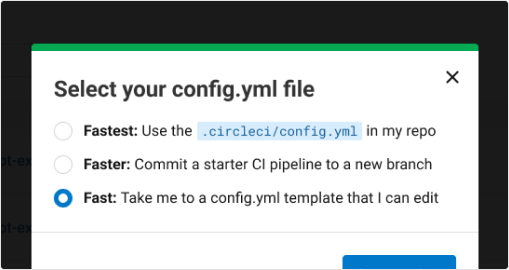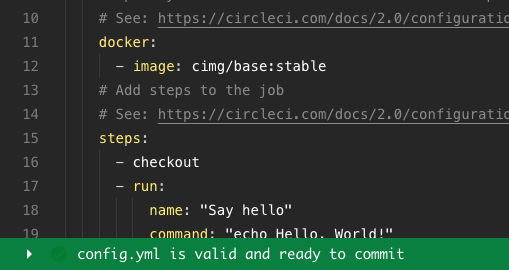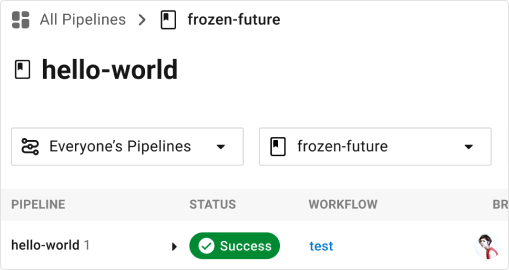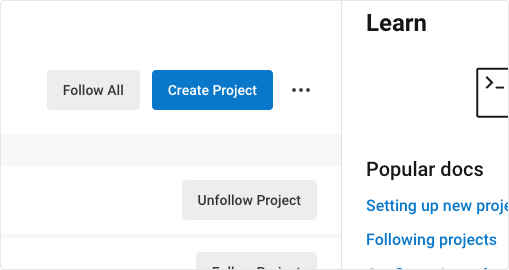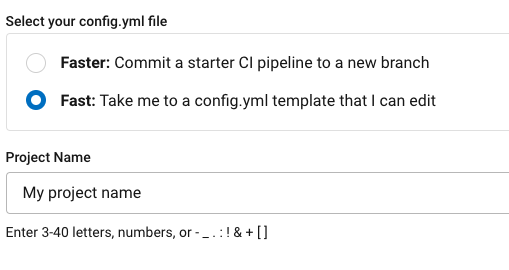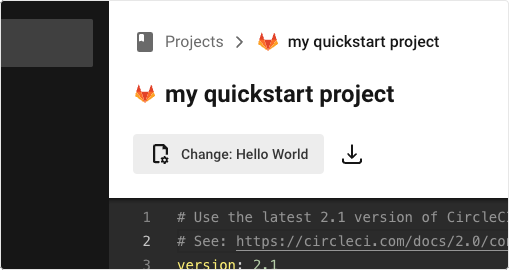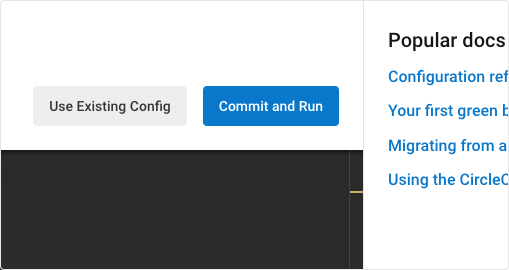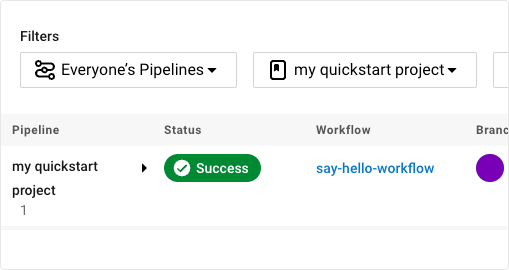スタートガイド
1+ year ago2 min read
クラウド
このスタートガイドのチュートリアルでは、既存のプロジェクトをCircleCIに接続し、アプリ内の設定エディタを使用し、新しいプロジェクトにチームメンバーを招待して共同作業を行う方法を説明します。
CircleCI の config.yml オプションの全リストを確認したい場合は、 CircleCI の設定 を参照してください。
次のステップ
1. Connect your code

新しいコードリポジトリに接続し、CircleCI設定ファイルを新しいブランチにコミットし、パイプラインを表示し、それがパスするのを選択します。
2. Dig into your first pipeline

ここまでの手順を終えると、自動的にパイプラインの実行が開始され、成功するのを確認できます。
1. So, what just happened?
Click on the green Success button to see details about the workflow. say-hello-workflow ran one job called say-hello. 
2. View your results
Click the say-hello job to see the steps in this job: - Spin up environment
- Preparing environment variables
- Checkout code
- Say hello
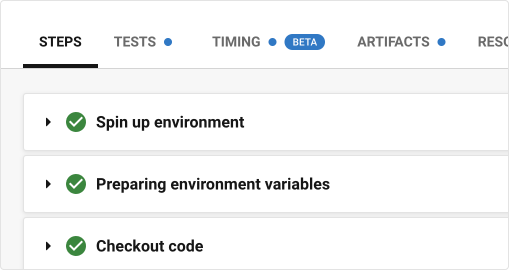
3. Collaborate with teammates
It is easy for teammates and collaborators to view and follow your projects. チームメイトは、コードをまったくコミットしていなくても、いつでも無料の CircleCI アカウントを作成してパイプラインを閲覧できます。 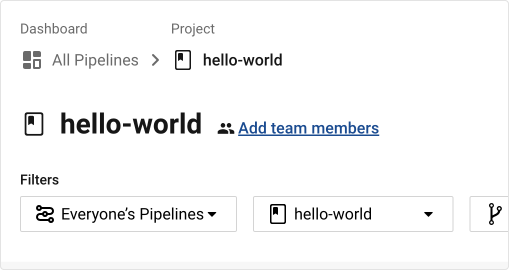
3. What's next

We recommend inviting your teammates to join you, for free. チームメートとのコラボレーションにより、問題の解決、プルリクエストの承認や、ビルドやテストをより迅速に行うことができます。 You can also:
1. Break your build
Try editing your config.yml file. CircleCI では、ファイルを直接編修し、VCS にコミットすることができます。 On the Projects page, click the ••• buttons to view your configuration file. 変更を加え、保存します。 新しいパイプラインが実行され失敗することが確認できます。 これこそが CircleCI の主なメリットです。失敗を迅速に検出できます。 
2. Explore the workflows function
In your Dashboard, click into the say-hello-world workflow. 実行された 4 つのステップが確認できますか? Hint: step 1 is Spin up environment. A workflow is a set of rules that defines a collection of jobs and their run order. ワークフローを使用すると、単純な設定キーを組み合わせて複雑なジョブ オーケストレーションを構成でき、問題の早期解決に役立ちます。
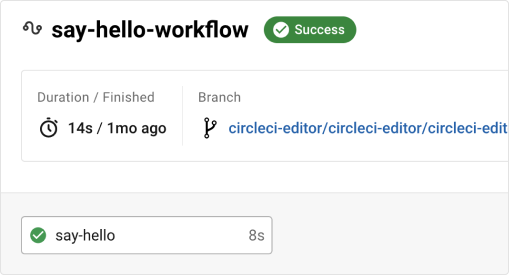
3. ビルドに SSH 接続する
On a failed pipeline, you can SSH directly into your CircleCI jobs and automatically troubleshoot issues. この機能により、パイプラインが再実行され、エラーが検出され、修正されます。 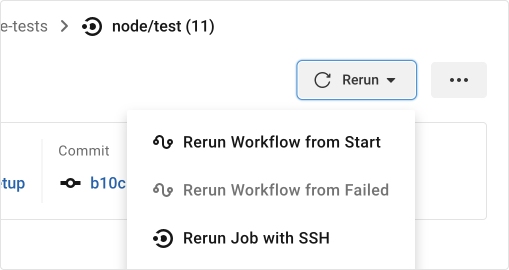
That’s a wrap! このガイドで、CircleCI を使用するための一通りの準備をお手伝いできていれば幸いです。 To continue your progress, check out the resources below or ask for help.