Concepts
On This Page
- Introduction
- Concurrency
- Configuration
- Contexts
- Data persistence
- Artifacts
- Caches
- Workspaces
- Docker layer caching
- Dynamic configuration
- Execution environments
- Images
- Jobs
- Orbs
- Parallelism
- Pipelines
- Projects
- Resource class
- Steps
- User roles
- GitHub App, GitLab and Bitbucket Data Center users
- GitHub OAuth app and Bitbucket Cloud users
- Workflows
- See also
Introduction
This guide introduces some basic concepts to help you understand how CircleCI manages your CI/CD pipelines.
Concurrency
In CircleCI, concurrency refers to utilizing multiple containers to run multiple jobs at the same time. To keep the system stable for all CircleCI customers, we implement different soft concurrency limits on each of the resource classes for different executors. If you experience queueing on your jobs, you may be hitting these limits. Customers on annual plans can request an increase to those limits at no extra charge.
See the Concurrency page for more information.
Configuration
CircleCI believes in configuration as code. Your entire CI/CD process is orchestrated through a single file called config.yml. The config.yml file is located in a folder called .circleci at the root of your project that defines the entire pipeline.
Example of a directory setup using CircleCI:
├── .circleci
│ ├── config.yml
├── README
└── all-other-project-files-and-foldersYour CircleCI configuration can be adapted to fit many different needs of your project. The following terms, sorted in order of granularity and dependence, describe the components of most common CircleCI projects:
-
Pipeline: Represents the entirety of your configuration.
-
Workflows: Responsible for orchestrating multiple jobs.
-
Jobs: Responsible for running a series of steps that perform commands.
-
Steps: Run commands (such as installing dependencies or running tests) and shell scripts to do the work required for your project.
The following illustration uses an example Java application to show the various configuration elements:

CircleCI configurations use YAML. See the Introduction to YAML configurations page for basic guidance. For a full overview of what is possible in a configuration file, see the Configuration reference page.
Contexts
Contexts provide a mechanism for securing and sharing environment variables across projects. The environment variables are defined as name/value pairs and are injected at runtime. After a context has been created, you can use the context key in the workflows section of a project’s .circleci/config.yml file to give any job(s) access to the environment variables associated with the context.
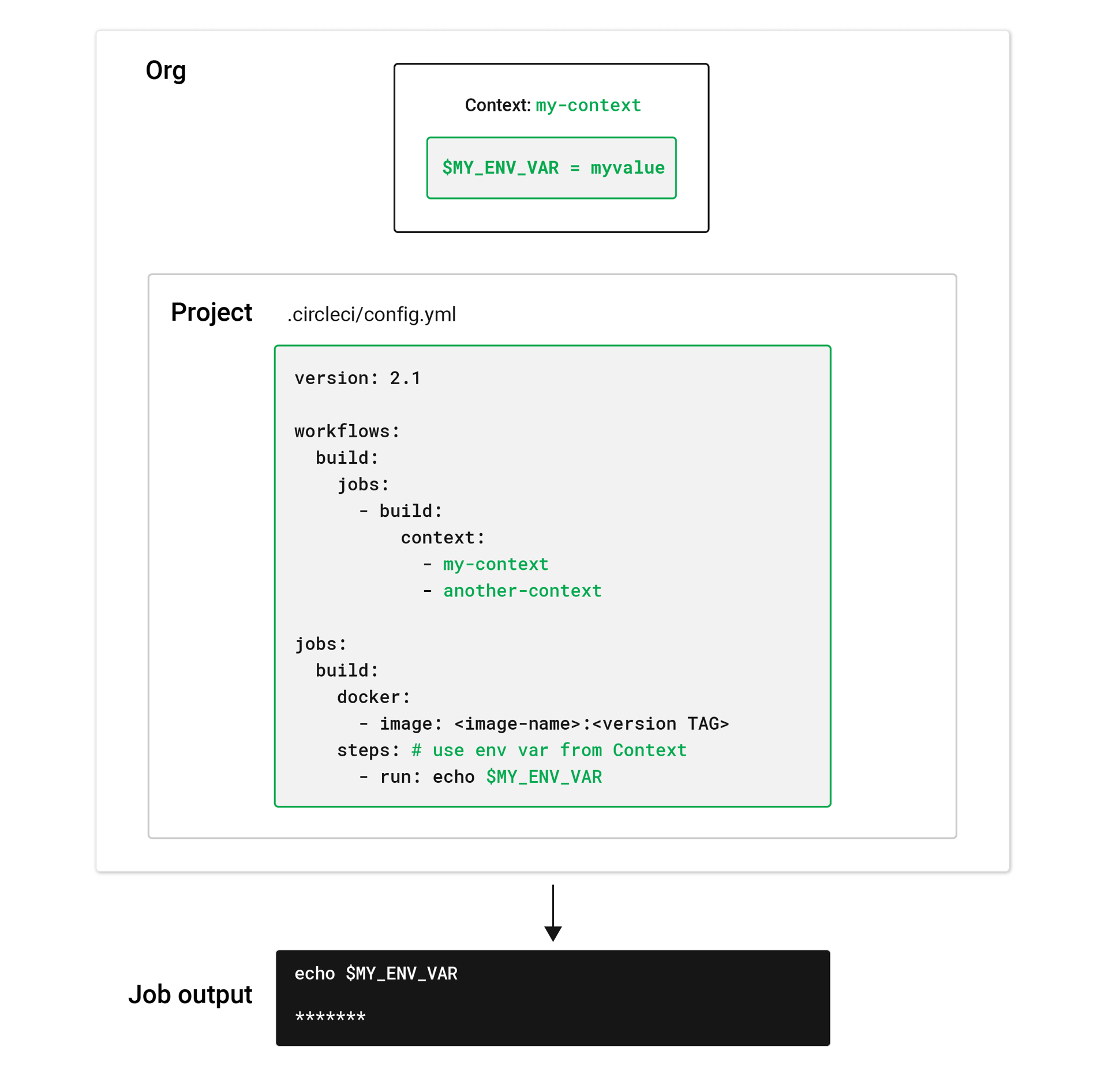
See the Using contexts page for more information.
Data persistence
Persist data to move data between jobs and speed up your build. There are three main methods for persisting data in CircleCI: artifacts, caches, and workspaces.
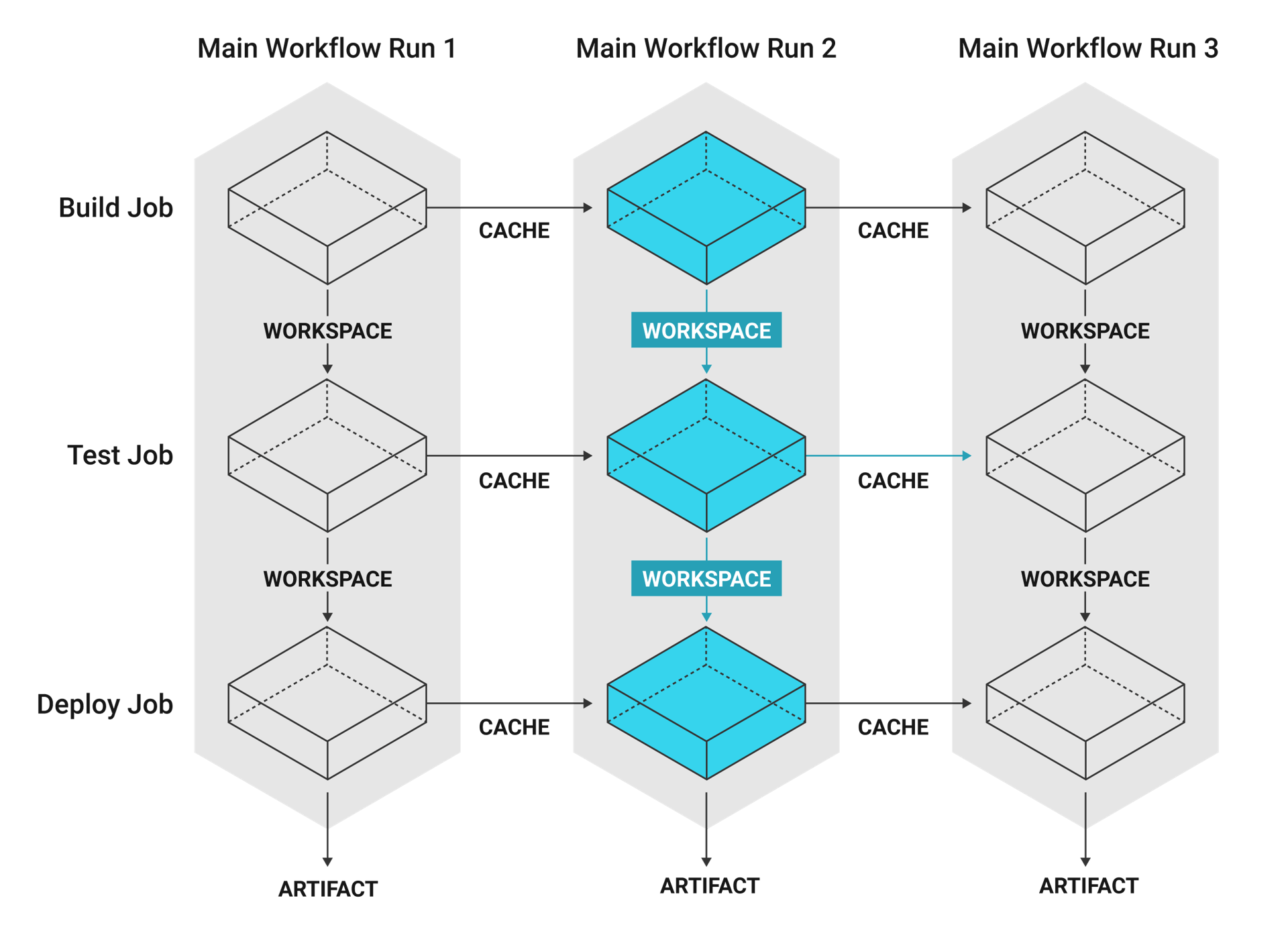
Note the following distinctions between artifacts, caches and workspaces:
| Type | Lifetime | Use | Example |
|---|---|---|---|
Artifacts | Months | Preserve long-term artifacts. | Available in the Artifacts tab of the Job page under the |
Caches | Months | Store non-vital data that may help the job run faster, for example npm or Gem packages. | The |
Workspaces | Duration of workflow | Attach the workspace in a downstream container with the | The |
Artifacts
Artifacts persist data after a workflow is completed and may be used for longer-term storage of the outputs of your build process.
version: 2.1
jobs:
build1:
docker:
- image: cimg/base:2023.03
steps:
- persist_to_workspace: # Persist the specified paths (workspace/echo-output)
# into the workspace for use in downstream job. Must be an absolute path,
# or relative path from working_directory. This is a directory on the container which is
# taken to be the root directory of the workspace.
root: workspace
# Must be relative path from root
paths:
- echo-output
build2:
machine:
image: ubuntu-2204:2024.01.2
steps:
- attach_workspace:
# Must be absolute path or relative path from working_directory
at: /tmp/workspace
build3:
docker:
- image: cimg/base:2023.03
steps:
- store_artifacts: # See circleci.com/docs/artifacts/ for more details.
path: /tmp/artifact-1
destination: artifact-file
workflows:
my-workflow:
jobs:
- build1
- build2:
requires:
- build1
- build3:
requires:
- build1
- build2See the Storing build artifacts page for more information.
Caches
A cache stores a file or directory of files such as dependencies or source code in object storage. To speed up the build, each job may contain special steps for caching dependencies from previous jobs.
If you need to clear your cache, refer to the Caching dependencies page for more information.
version: 2.1
jobs:
build1:
docker: # Each job requires specifying an executor
# (either docker, macos, or machine), see
# circleci.com/docs/executor-intro/ for a comparison
# and more examples.
- image: cimg/ruby:2.4-node
- image: cimg/postgres:9.4.12
steps:
- checkout
- save_cache: # Caches dependencies with a cache key
# template for an environment variable,
# see circleci.com/docs/caching/
key: v1-repo-{{ .Environment.CIRCLE_SHA1 }}
paths:
- ~/circleci-demo-workflows
build2:
docker:
- image: cimg/ruby:2.4-node
- image: cimg/postgres:9.4.12
steps:
- restore_cache: # Restores the cached dependency.
key: v1-repo-{{ .Environment.CIRCLE_SHA1 }}
workflows:
my-workflow:
jobs:
- build1
- build2:
requires:
- build1For more information see the Caching dependencies and Caching strategies pages.
Workspaces
Workspaces are a workflow-aware storage mechanism. A workspace stores data unique to the job, which may be needed in downstream jobs. Each workflow has a temporary workspace associated with it. The workspace can be used to pass along unique data built during a job to other jobs in the same workflow.
See the Using workspaces page for more information.
Docker layer caching
Docker layer caching (DLC) caches the individual layers of Docker images built during your CircleCI jobs. Any unchanged layers are used on subsequent runs, rather than rebuilding the image each time.
In the .circle/config.yml snippet below, the build_elixir job builds an image using the ubuntu-2004:202104-01 Dockerfile. Adding docker_layer_caching: true below the machine executor key ensures CircleCI saves each Docker image layer as the Elixir image is built.
version: 2.1
jobs:
build_elixir:
machine:
image: ubuntu-2004:202104-01
docker_layer_caching: true
steps:
- checkout
- run:
name: build Elixir image
command: docker build -t circleci/elixir:example .
workflows:
my-workflow:
jobs:
- build_elixirOn subsequent commits, if the Dockerfile has not changed, DLC pulls each Docker image layer from cache during the build Elixir image step and the image builds significantly faster.
See the Docker layer caching page for more information.
Dynamic configuration
Instead of manually creating your configuration for each CircleCI project, you can generate this configuration dynamically, based on specific pipeline parameters or file paths. This is especially helpful where your team is working on a monorepo (or a single repository). Dynamic configuration allows you to trigger builds from specific parts of your project, rather than rebuilding everything each time.
See the Dynamic configuration page for more information.
Execution environments
Each separate job defined within your configuration runs in a unique execution environment, known as executors. An executor can be a Docker container, or a virtual machine running Linux, Windows, or macOS. In some of these instances, you can set up an environment using GPU, or Arm. CircleCI also provides a machine-based and container-based self-hosted runner solution.
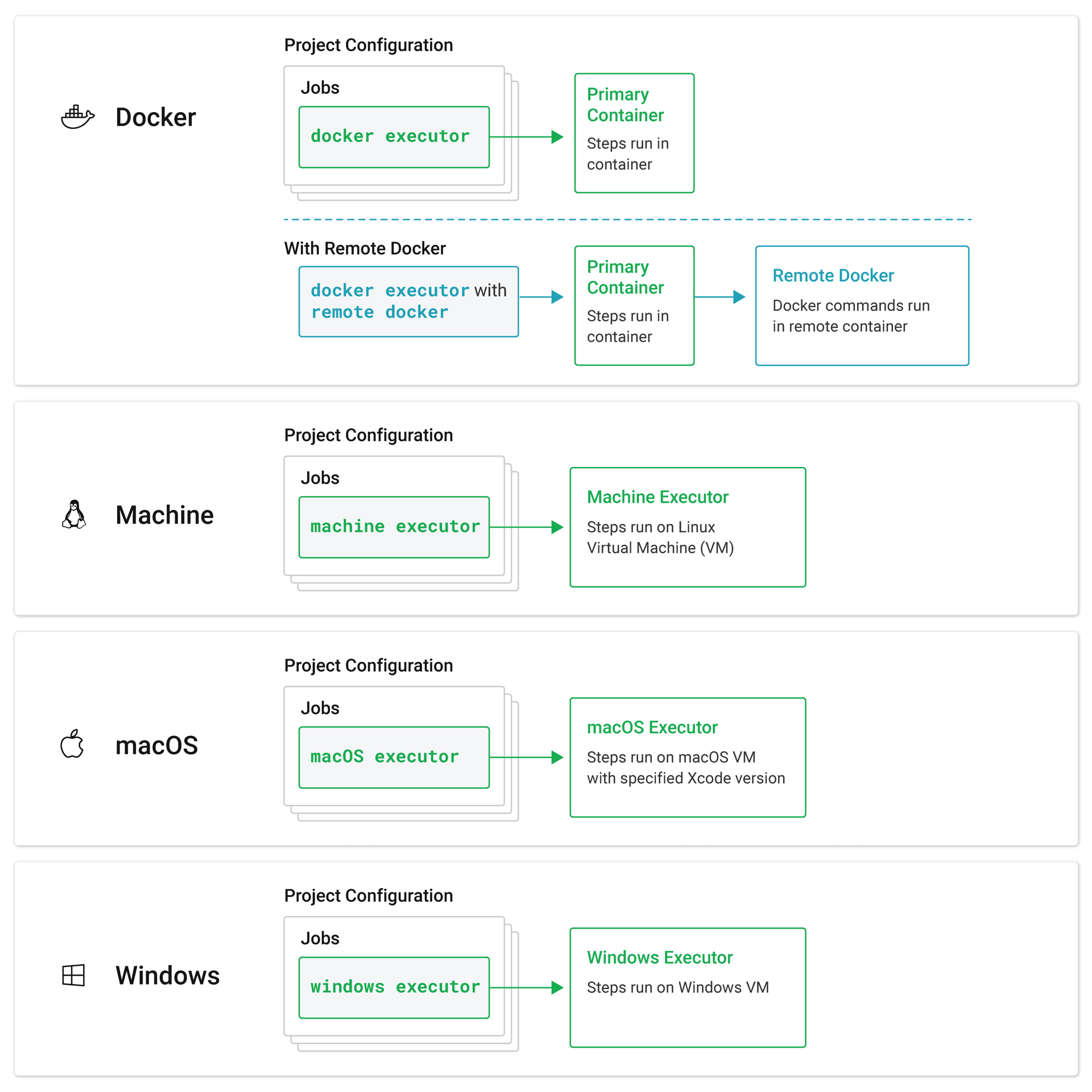
An image is a packaged system that includes instructions for creating a running container or virtual machine, and you can define an image for each executor. CircleCI provides a range of images for use with the Docker executor, called convenience images (details in the images section).
| Using Docker? Authenticating Docker pulls from image registries is recommended when using the Docker execution environment. Authenticated pulls allow access to private Docker images, and may also grant higher rate limits, depending on your registry provider. For further information see Using Docker authenticated pulls. |
The primary container is defined by the first image listed in .circleci/config.yml file. This is where commands are executed. The Docker executor spins up a container with a Docker image. The machine executor spins up a complete Ubuntu virtual machine image. Further images can be added to spin up secondary/service containers.
For added security when using the Docker executor and running Docker commands, the setup_remote_docker key can be used to spin up another Docker container in which to run these commands. For more information see the Running Docker commands page.
For more information, see the Execution environments overview page.
Images
An image is a packaged system that includes instructions for creating a running container. The primary container is defined by the first image listed in a .circleci/config.yml file. This is where commands are executed for jobs, using the Docker or machine executor.
The Docker executor spins up a container with a Docker image. CircleCI maintains convenience images for popular languages on Docker Hub.
| Using Docker? Authenticating Docker pulls from image registries is recommended when using the Docker execution environment. Authenticated pulls allow access to private Docker images, and may also grant higher rate limits, depending on your registry provider. For further information see Using Docker authenticated pulls. |
The machine executor spins up a complete Ubuntu virtual machine image, giving you full access to OS resources and complete control over the job environment. For more information, see the Using machine page.
version: 2.1
jobs:
build1: # job name
docker: # Specifies the primary container image,
- image: cimg/base:2022.04-20.04
- image: postgres:14.2 # Specifies the database image
# for the secondary or service container run in a common
# network where ports exposed on the primary container are
# available on localhost.
environment: # Specifies the POSTGRES_USER authentication
# environment variable, see circleci.com/docs/env-vars/
# for instructions about using environment variables.
POSTGRES_USER: user
steps:
- checkout
#...
build2:
machine: # Specifies a machine image that uses
# an Ubuntu version 22.04 image
image: ubuntu-2204:2024.01.2
steps:
- checkout
#...
build3:
macos: # Specifies a macOS virtual machine with Xcode version 12.5.1
xcode: "12.5.1"
steps:
- checkout
# ...
workflows:
my-workflow:
jobs:
- build1
- build2
- build3See the Images page for more information.
Jobs
Jobs are the building blocks of your configuration. Jobs are collections of steps, which run commands/scripts as required. Each job must declare an executor that is either docker, machine, windows, or macos. For docker you must specify an image to use for the primary container. For macos you must specify an Xcode version. For windows you must use the Windows orb.
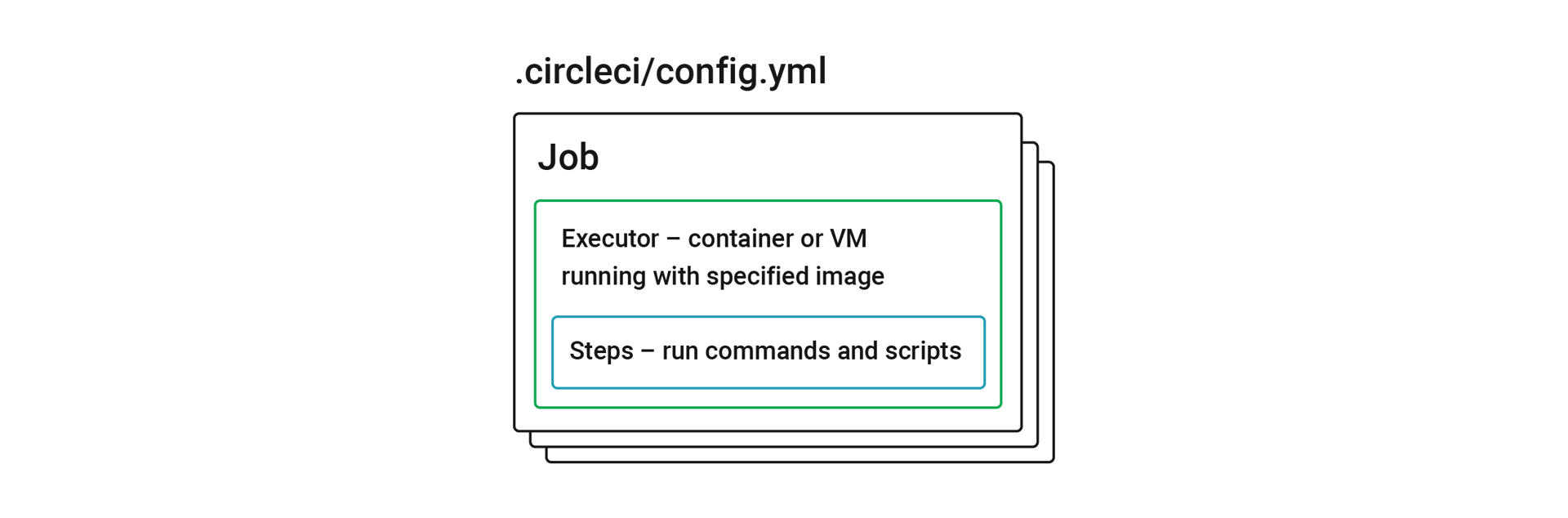
See the Jobs and steps page for more information.
Orbs
Orbs are reusable snippets of code that help automate repeated processes, accelerate project setup, and help you to integrate with third-party tools.
The illustration in the Configuration section showing an example Java configuration could be simplified using orbs. The following illustration demonstrates a simplified configuration with the Maven orb. Here, the orb sets up a default executor that can execute steps with Maven and run a common job (maven/test).
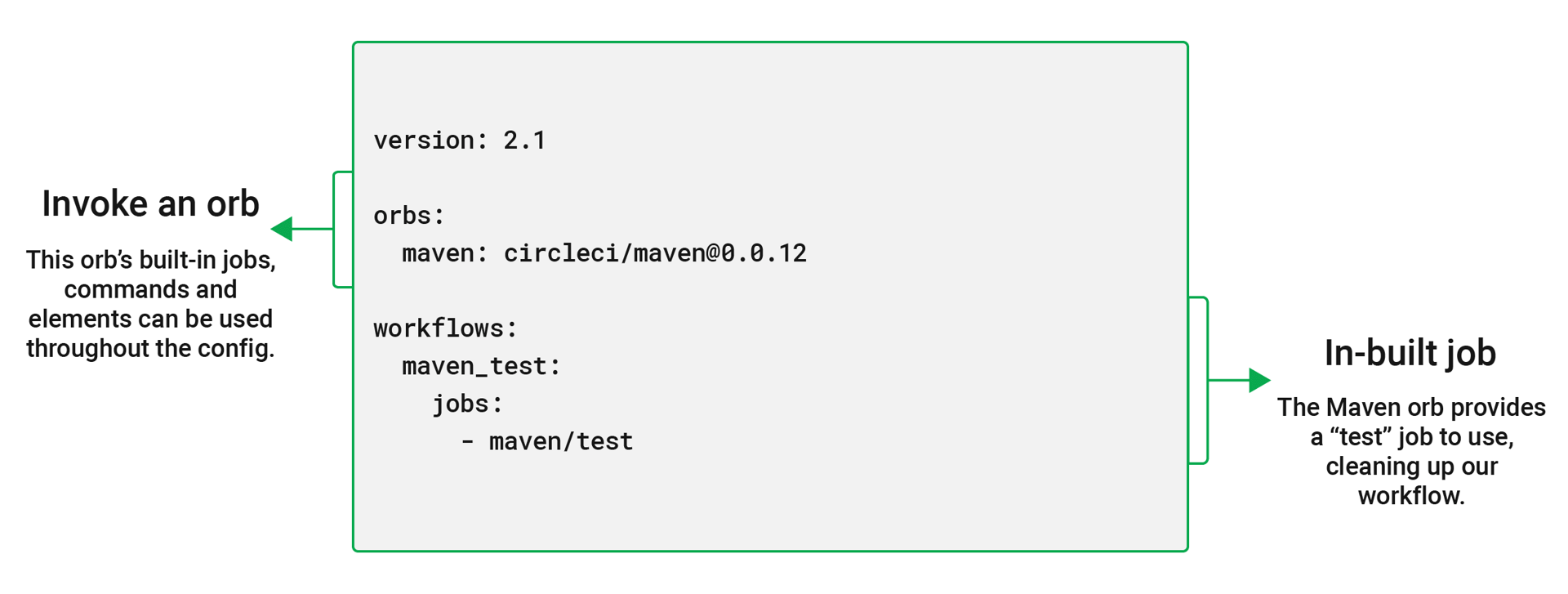
See Using orbs for details on how to use orbs in your configuration and an introduction to orb design. Visit the Orbs registry to search for orbs to help simplify your configuration.
Parallelism
The more tests your project involves, the longer it takes for them to complete on a single machine. Using test splitting and parallelism, you can spread your tests across a specified number of separate executors.
Test suites are conventionally defined at the job level in your .circleci/config.yml file. The parallelism key specifies how many independent executors will be set up to run the steps of a job. and you can use the circleci tests commands to split your test suite to run across your parallel executors.
To run a job’s steps in parallel, set the parallelism key to a value greater than 1.
jobs:
build:
docker:
- image: cimg/go:1.18.1
parallelism: 4
resource_class: large
steps:
- run: go list ./... | circleci tests run --command "xargs gotestsum --junitfile junit.xml --format testname --" --split-by=timings --timings-type=name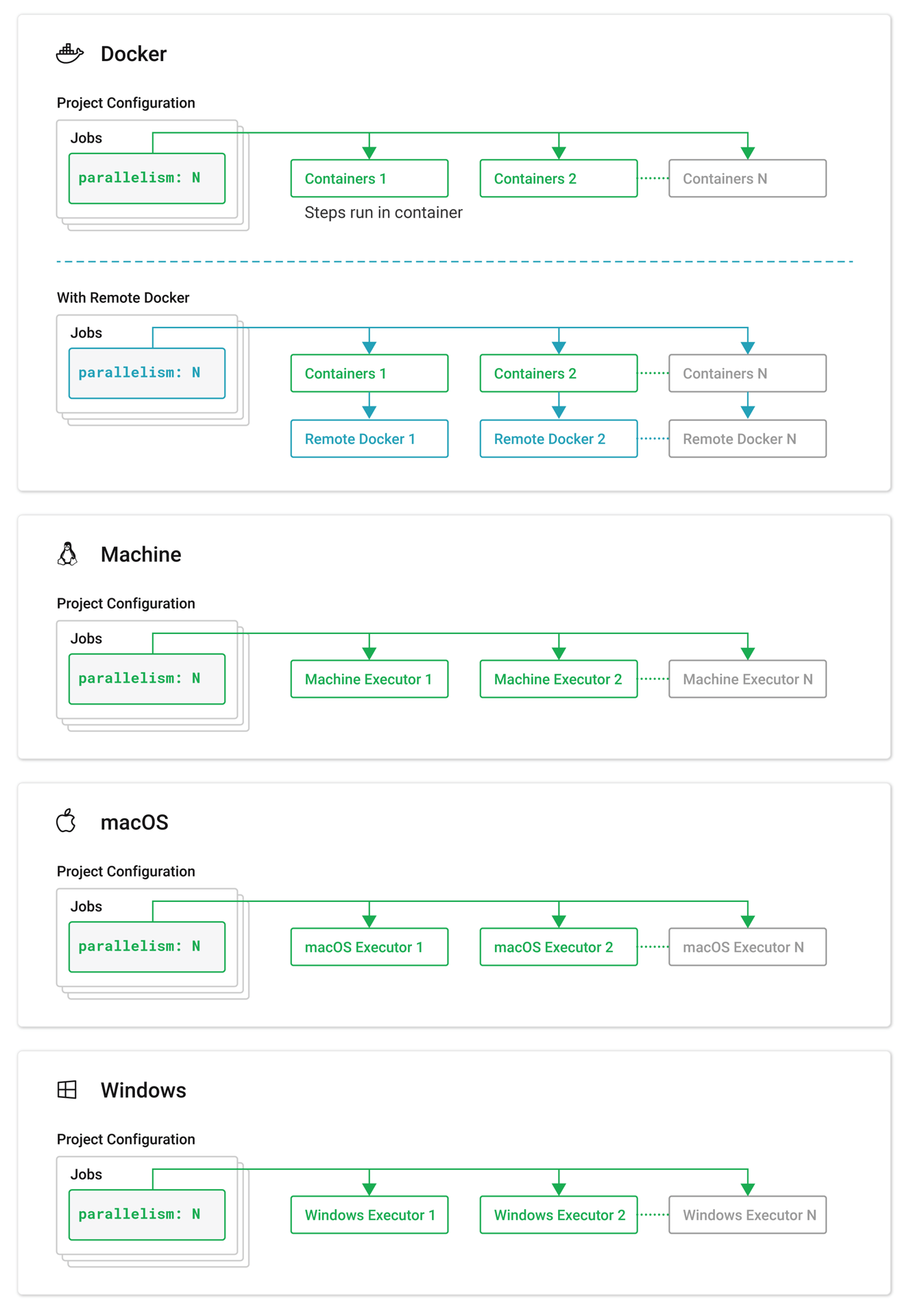
See Test splitting and parallelism page for more information.
Pipelines
A CircleCI pipeline is the full set of processes you run when you trigger work on your projects. Pipelines encompass your workflows, which in turn coordinate your jobs. This is all defined in your project configuration file.
Pipelines represent methods for interacting with your configuration:
-
Trigger a pipeline through the API with the trigger a pipeline endpoint.
-
Use pipeline parameters to trigger conditional workflows.
-
Use
version 2.1configuration, which provides access to: -
Reusable configuration elements, including executors, commands and jobs.
-
Packaged reusable configuration, known as orbs.
-
Improved configuration validation error messages.
-
Option to enable auto-cancel, within Advanced project settings in the web app to terminate workflows when new pipelines are triggered on non-default branches.
| It is important to carefully consider the impact of enabling the auto-cancel feature, for example, if you have configured automated deployment jobs on non-default branches. |
See the Pipelines overview page for more information.
Projects
For GitHub OAuth app and Bitbucket Cloud accounts, a project in CircleCI is tied to, and shares the name of the associated code repository in your VCS.
For GitHub App, GitLab SaaS and self-managed and Bitbucket Data Center users, a project in CircleCI is standalone. You name your project and then connect your code (in your GitHub, GitLab or Bitbucket Data Center repository) to that project.
| Project names must meet the following requirements:
|
A standalone project can have:
-
One or more configurations (pipeline definitions), including, but not limited to, a
.circleci/config.ymlfile in the repository associated with the project. -
One or more triggers (events from a source of change), including, but not limited to, a VCS. A trigger determines which configuration it should use to start a pipeline.
Select Projects in the CircleCI web app sidebar to enter the projects dashboard. On the dashboard, you can set up and follow any project you have access to. There are two options:
-
Set Up or Create any project that you are the owner of in your VCS.
-
Follow any project in your organization to gain access to its pipelines and to subscribe to email notifications for the project’s status.
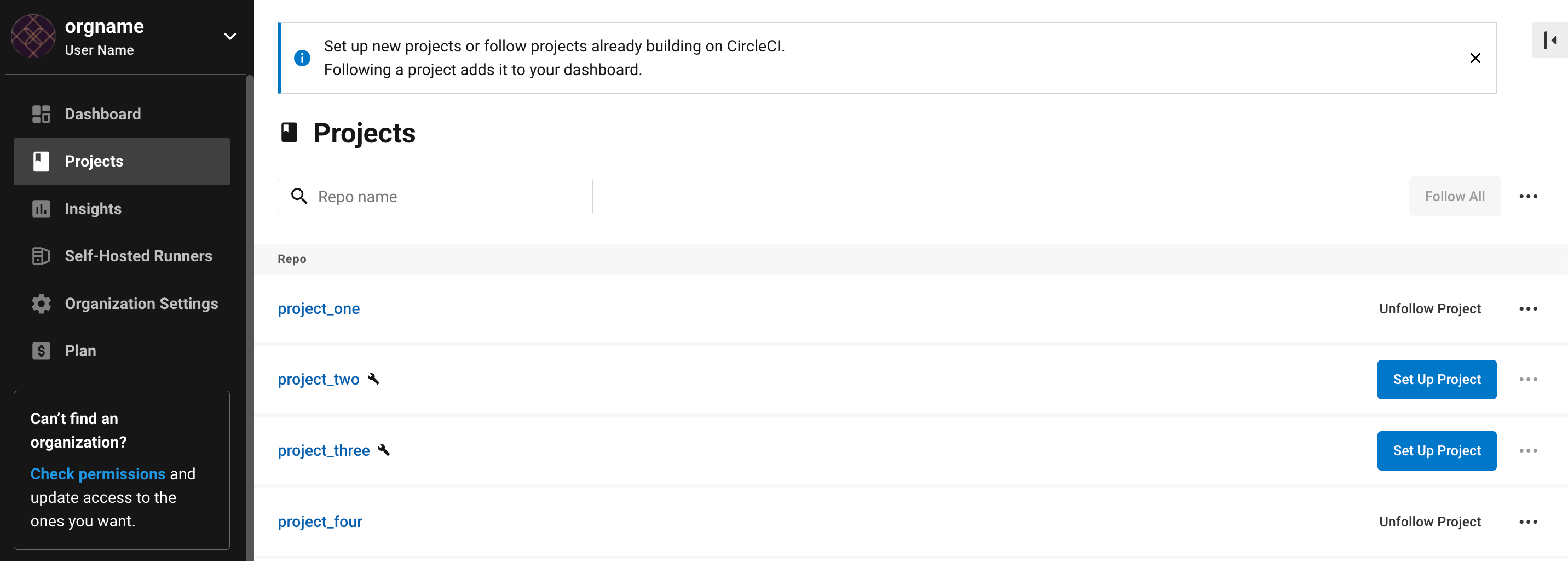
Resource class
A resource class is a configuration option that allows you to control available compute resources (CPU and RAM) for your jobs. When you specify an execution environment for a job, a default resource class value for the environment will be set unless you define the resource class in your configuration. It is best practice to define the resource class, as opposed to relying on a default.
The example below shows how to define a resource class in the Docker execution environment.
version: 2.1
jobs:
build:
docker:
- image: cimg/node:current
# resource class declaration
resource_class: large
steps:
- checkoutExamples for all execution environments are available on the following pages:
Pricing and plans information for the various resource classes can be found on the Resource classes product page.
The resource_class key is also used to configure a self-hosted runner instance.
Steps
Steps are collections of the executable commands required to complete your job. For example, the checkout step (which is a built-in step available across all CircleCI projects) checks out the source code for a job over SSH. The run step allows you to run custom commands, such as executing the command make test, using a non-login shell by default. Commands can also be defined outside the job declaration, making them reusable across your configuration.
version: 2.1
jobs:
build:
docker:
- image: cimg/base:2024.02
steps:
- checkout # Special step to checkout your source code
- run: # Run step to execute commands, see
# circleci.com/docs/configuration-reference/#run
name: Running tests
command: make test # executable command run in
# non-login shell with /bin/bash -eo pipefail option
# by default.See the Jobs and steps page for more information.
User roles
CircleCI roles are set up differently depending on how you integrate your code.
| To find out if you authorized through the GitHub OAuth app or the CircleCI GitHub App, see the GitHub App integration page. |
GitHub App, GitLab and Bitbucket Data Center users
Roles are set at the organization and project level and are separate to permissions and roles set in the version control system in which your code is stored. The available roles are:
-
Admin
-
Contributor
-
Viewer
For an overview of organization and project role permissions, see the Roles and permissions overview page.
See the Manage roles and permissions page for steps to add, remove, and change org and project level roles. You can also manages roles and permissions in groups.
GitHub OAuth app and Bitbucket Cloud users
CircleCI has various user roles with permissions inherited from VCS accounts.
-
The Organization Administrator is a permission level inherited from your VCS:
-
GitHub: Owner and following at least one project building on CircleCI.
-
Bitbucket: Admin and following at least one project building on CircleCI.
-
-
The Project Administrator is the user who adds a GitHub or Bitbucket repository to CircleCI as a Project.
-
A User is an individual user within an organization, inherited from your VCS.
-
A CircleCI user is anyone who can log in to the CircleCI platform with a username and password. Users must be added to an org in the VCS to view or follow associated CircleCI projects. Users may not view project data that is stored in environment variables.
Workflows
Workflows orchestrate jobs. A workflow defines a list of jobs and their run order. It is possible to run jobs concurrently, sequentially, on a schedule, or with a manual gate using an approval job.
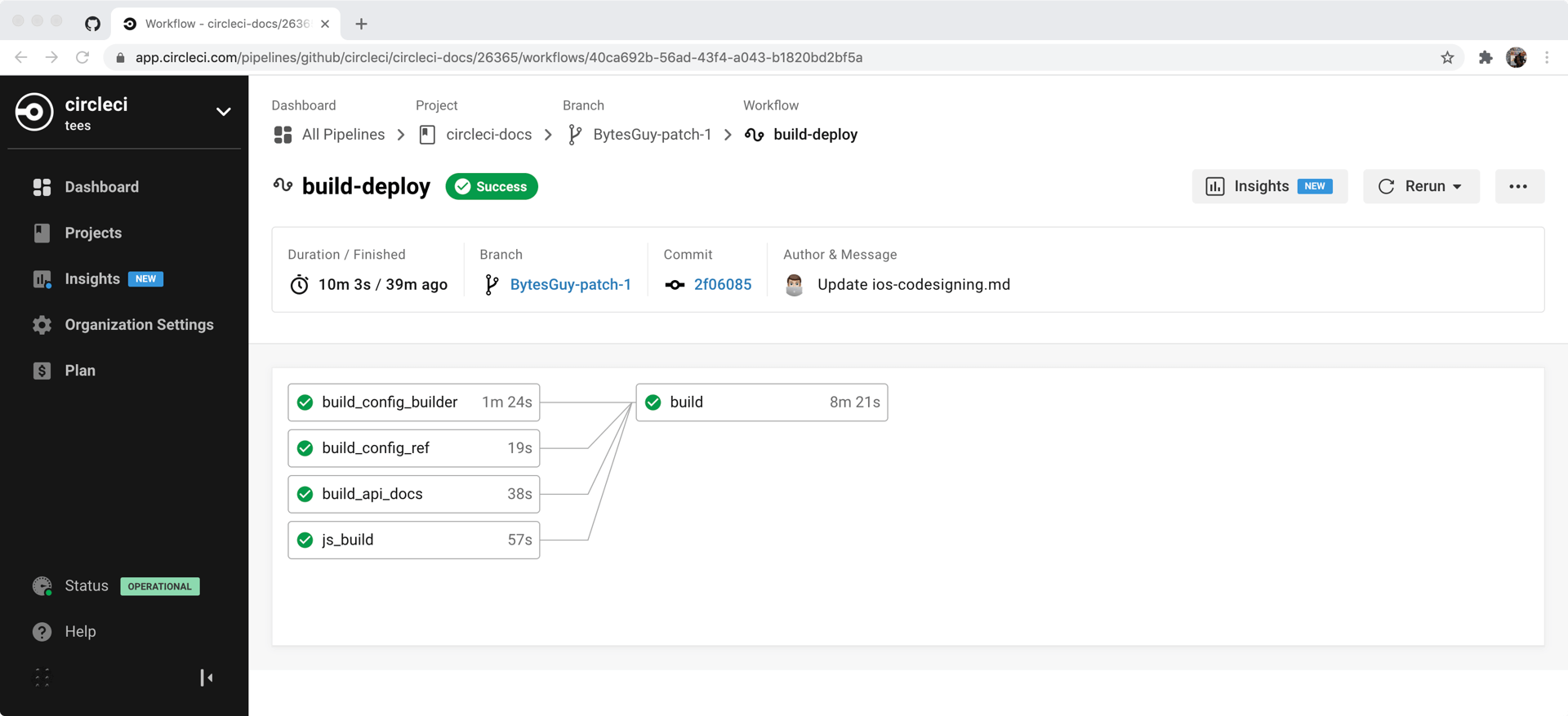
The following configuration example shows a workflow called build_and_test in which the job build1 runs and then jobs build2 and build3 run concurrently:
| Using Docker? Authenticating Docker pulls from image registries is recommended when using the Docker execution environment. Authenticated pulls allow access to private Docker images, and may also grant higher rate limits, depending on your registry provider. For further information see Using Docker authenticated pulls. |
version: 2.1
jobs:
build1:
docker:
- image: cimg/ruby:2.4-node
- image: cimg/postgres:9.4.12
steps:
- checkout
- save_cache: # Caches dependencies with a cache key
key: v1-repo-{{ .Environment.CIRCLE_SHA1 }}
paths:
- ~/circleci-demo-workflows
build2:
docker:
- image: cimg/ruby:2.4-node
- image: cimg/postgres:9.4.12
steps:
- restore_cache: # Restores the cached dependency.
key: v1-repo-{{ .Environment.CIRCLE_SHA1 }}
- run:
name: Running tests
command: make test
build3:
docker:
- image: cimg/ruby:2.4-node
- image: cimg/postgres:9.4.12
steps:
- restore_cache: # Restores the cached dependency.
key: v1-repo-{{ .Environment.CIRCLE_SHA1 }}
- run:
name: Precompile assets
command: bundle exec rake assets:precompile
#...
workflows:
build_and_test: # name of your workflow
jobs:
- build1
- build2:
requires:
- build1 # wait for build1 job to complete successfully before starting
# see circleci.com/docs/workflows/ for more examples.
- build3:
requires:
- build1 # wait for build1 job to complete successfully before starting
# run build2 and build3 concurrently to save time.See the Using workflows page for more information.
See also
-
Follow our quickstart guide to walk through setting up a working pipeline.