Triggers overview
Pipelines are triggered in response to actions or scheduled to run at specific times and frequencies. Each method of triggering a pipeline is described below.
Trigger a pipeline on push to your code repository
Once a project is hooked up to CircleCI, a pipeline is triggered each time a commit is pushed on a branch that has a .circleci/config.yml file included. Once the commit is pushed the running pipeline appears on the pipelines dashboard, which is accessible by selecting Dashboard from the left hand sidebar in the CircleCI web app.
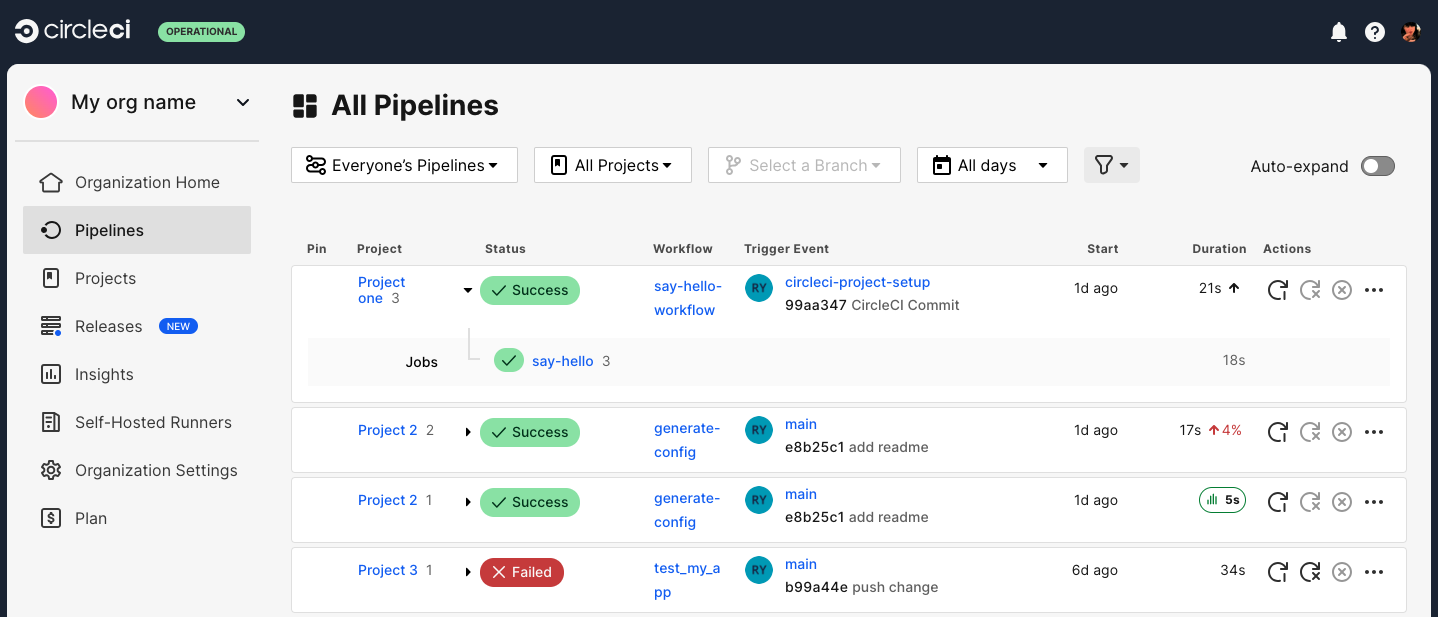
Trigger a pipeline from the CircleCI web app
| This feature is not yet available for GitLab or GitHub App accounts. To find out which GitHub account type you have, see the GitHub App integration page. |
In the CircleCI web app, when you have a specific branch selected, the Trigger Pipeline button becomes enabled:
-
Select your branch using the branch filter at the top of the dashboard.
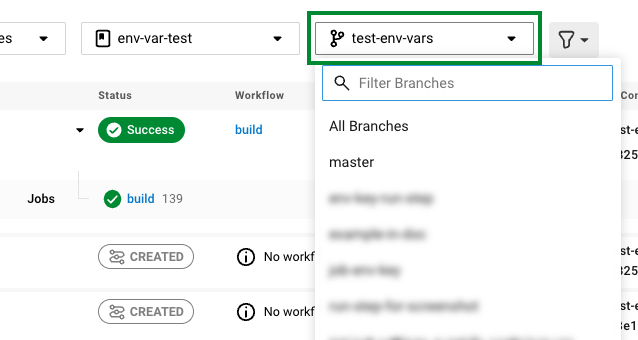
-
Click Trigger Pipeline. At this point you can choose whether you want to specify any pipeline parameters.
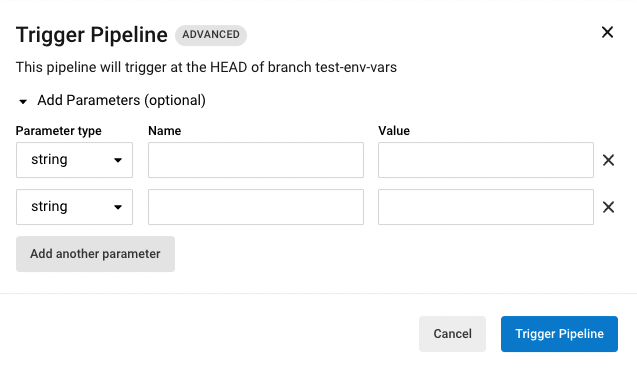
-
Click Trigger Pipeline again (or Cancel) and you will see your new pipeline start.
Trigger a pipeline using the API
| Triggering a pipeline via the CircleCI v2 API is not currently supported for GitLab or GitHub App projects. To find out if you authorized through the GitHub OAuth app or the CircleCI GitHub App, see the GitHub App integration page. Alternatively for projects using GitHub App, the inbound webhooks functionality provides similar capabilities. |
For non GitLab/GitHub App projects, you can trigger a pipeline for a project using the Trigger a New Pipeline endpoint.
-
If you have not already, get set up to use API v2 by following the steps in the API Developers Guide.
-
To trigger a pipeline from the command line using
curl, copy and paste this sample request and replace the details in< >with your details, VCS can beghorbb:curl -X POST https://circleci.com/api/v2/project/<VCS>/<your-vcs-org-or-username>/<your-repo-name>/pipeline \ --header "Circle-Token: $CIRCLE_TOKEN" \ --header "content-type: application/json" \ --data '{"branch":"<your-branch-name>"}' -
Head back to the CircleCI web app and see your pipeline running on the dashboard.
| You can also specify pipeline parameters when triggering a pipeline using the API. For full details, see the API v2 Docs. |
Trigger a pipeline from an inbound webhook
| Selecting an inbound webhook as a pipeline trigger is currently in open preview. This feature is only available for accounts that are integrated through the CircleCI GitHub App. To find out which GitHub account type you have, see the GitHub App integration page. |
To trigger a pipeline from anywhere that can emit a webhook, or run a curl command, follow these steps:
-
Navigate to and select Add Trigger.
-
Select "Inbound Webhook" from the "Connect To" dropdown menu, and click Next.
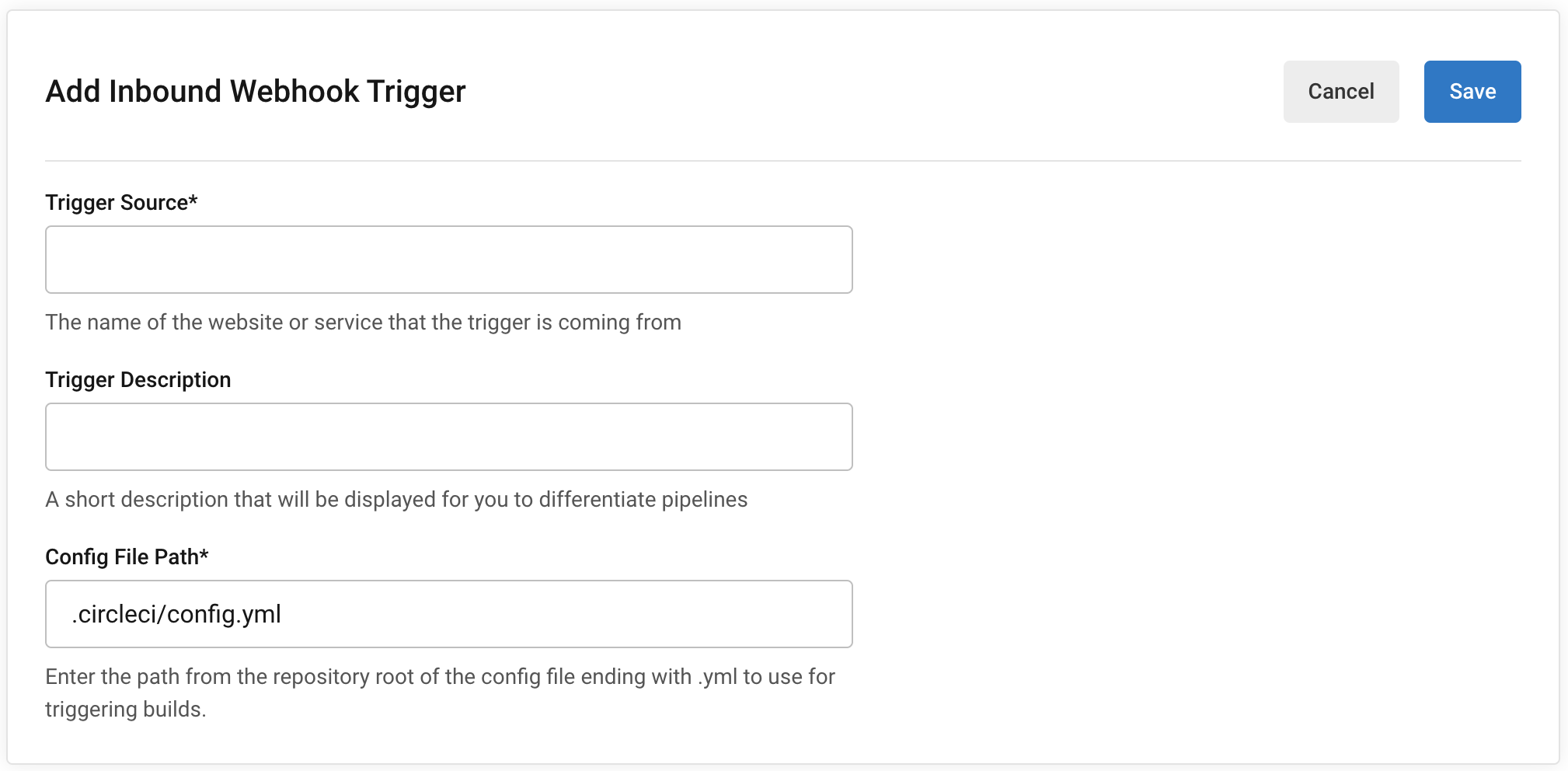
-
Fill in the details of your trigger source, trigger description, and config file path. Then, click Save.
-
You will see a webhook endpoint URL and secret. You can use these to set up your webhook trigger from your external source. Copy the Webhook URL and use it in your trigger source. The secret will not be shown again so be sure to copy the URL before clicking Done.
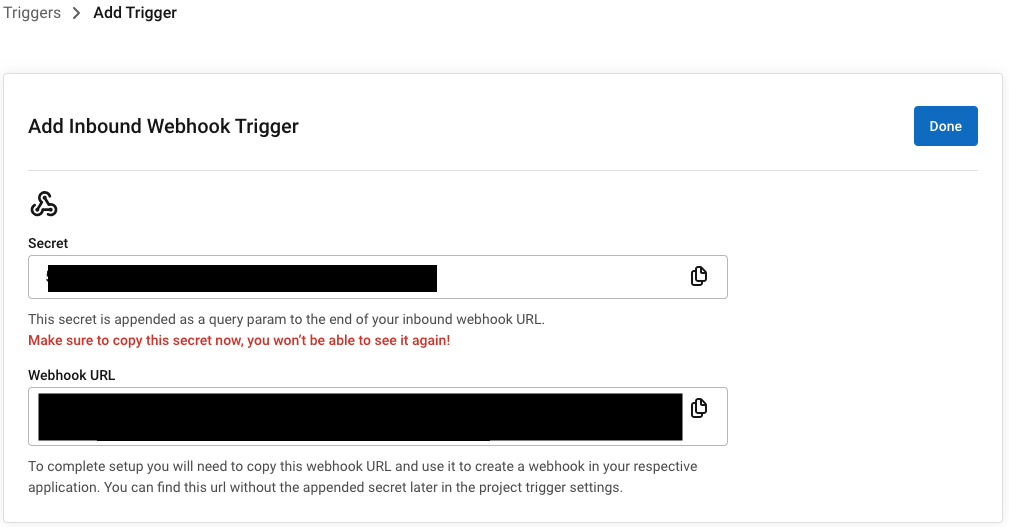
To trigger this webhook using curl, copy and paste the following sample request and replace <your-URL> and <your-secret> with the URL and secret that you generated in the previous step:
When triggering via curl, you must use a POST request with content-type: application/json. |
curl -X POST -H "content-type: application/json" 'https://internal.circleci.com/private/soc/e/<your-URL>?secret=<your-secret>'See our community forum for more details or how to use this functionality with a 3rd party service like DockerHub.
Trigger a pipeline from VS Code with unversioned config
| The ability to trigger a pipeline from VS Code with an unversioned config is currently in Open Preview. |
Trigger pipelines from VS Code to iterate on your CircleCI config without committing your trial and error changes to your version control system. Run and validate your full pipeline, or select jobs and workflows to validate individually. View the results of your test runs in the extension pipelines panel or in the CircleCI web app, just the same as any other pipeline.
For full details, see the VS Code extension overview.
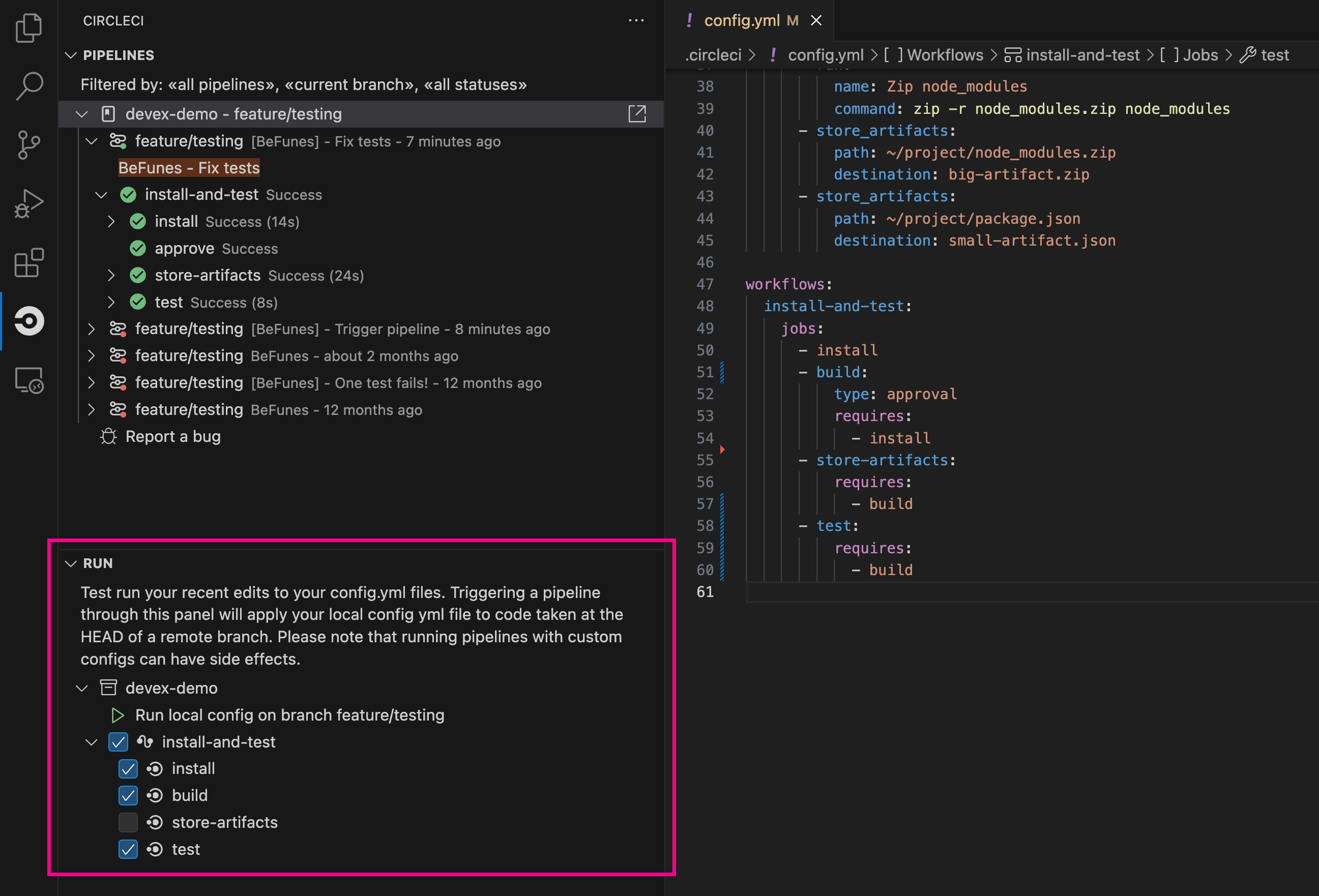
Schedule a pipeline
| Scheduling a pipeline is not currently supported for GitLab or GitHub App projects. To find out if you authorized through the GitHub OAuth app or the CircleCI GitHub App, see the GitHub App integration page. |
For non GitLab/GitHub App projects, scheduled pipelines allow you to trigger pipelines periodically based on a schedule. To get this set up for a project you can either use the CircleCI web app or use the API v2. For full details of both methods see the Scheduled Pipelines docs.
Next steps
Read about orchestrating elements of work within pipelines on the Using Workflows to Orchestrate Jobs page.