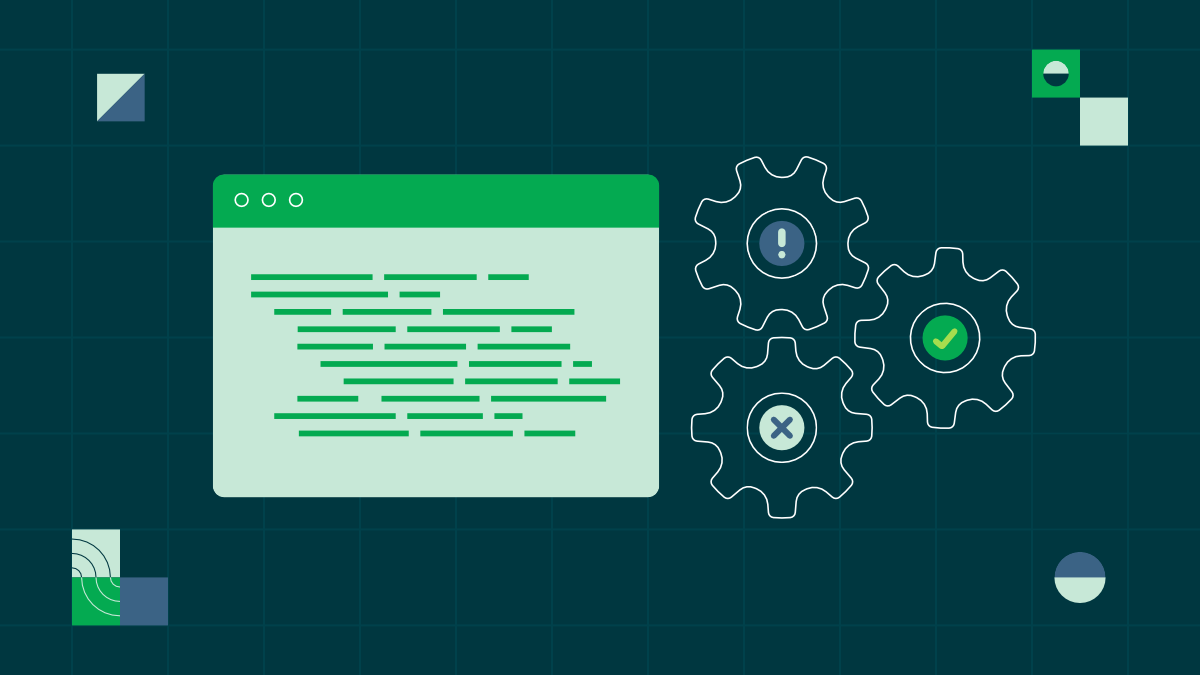Deploy Django apps to AWS Elastic Beanstalk

Fullstack Developer and Tech Author
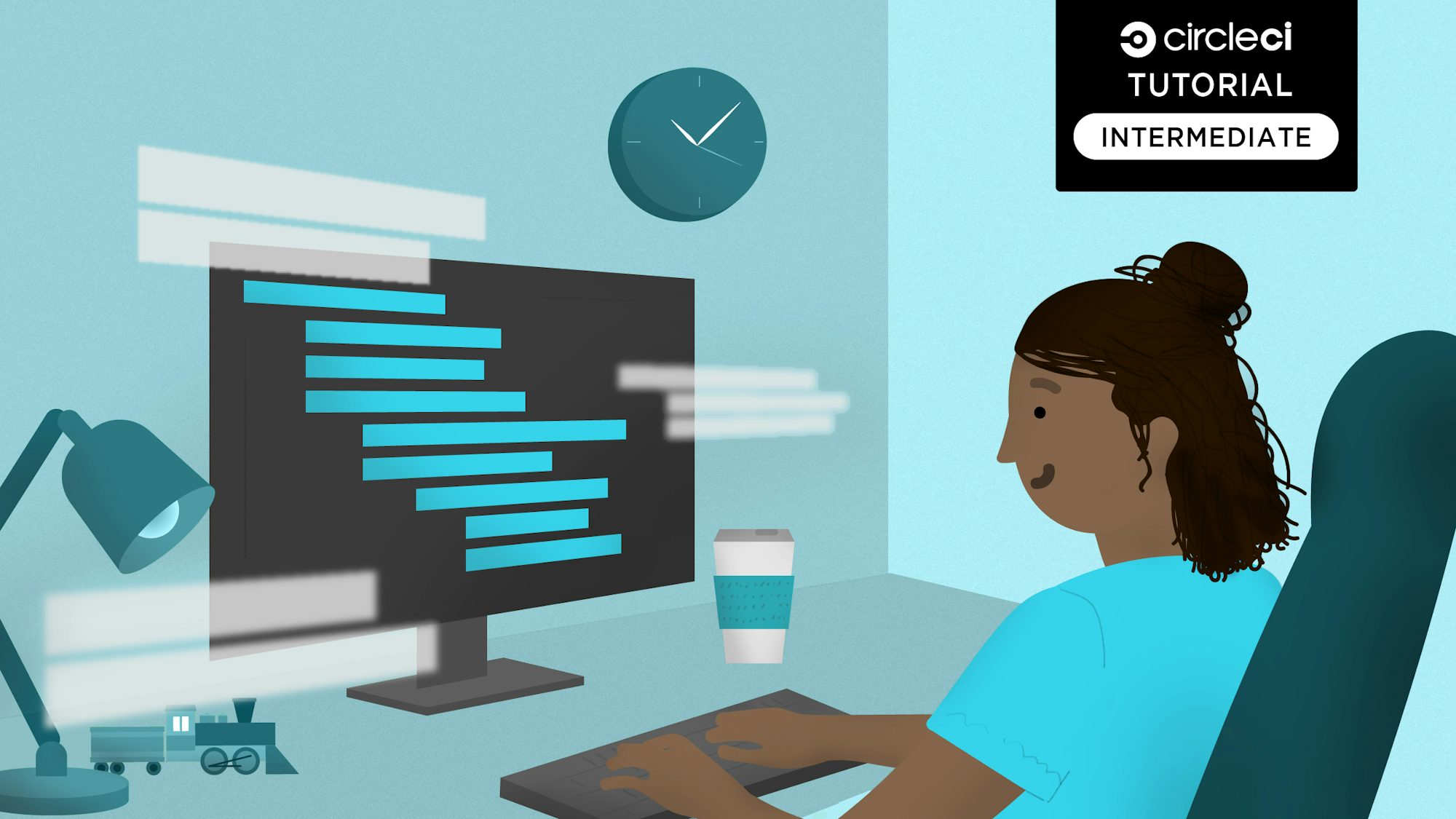
Your development team has access to countless tools, and as established tools are used in new ways, more options continue to emerge. For example, JavaScript has evolved from a simple web scripting language to a full-stack solution powering both frontend and backend development. Likewise, Python has gained traction in web development through frameworks like Flask and Django.
Django is especially popular for its “batteries-included” feature set, including authentication, ORM, and admin interfaces, which help developers build robust web applications quickly and efficiently.
In this article, you will learn how to deploy a Django application to AWS Elastic Beanstalk, a fully managed service that makes deploying and scaling web apps fast and painless. To further simplify the process, you’ll build a CI/CD pipeline using the CircleCI AWS Elastic Beanstalk orb to automate both authentication and deployment.
Prerequisites
In addition to a basic understanding of Django and Python, you will need these items:
- A GitHub account account
- A CircleCI account
- An AWS account
- The AWS Elastic Beanstalk CLI installed on your computer
Cloning the demo project
Clone the sample Django project by running this command:
git clone https://github.com/CIRCLECI-GWP/django-exchange-api exchangeRateApi
Next, go to the root of the new folder you just created. Set up the project and run the local sever with these commands:
cd exchangeRateApi
pip install -r requirements.txt
python manage.py runserver
By default, your application will be served to http://127.0.0.1:8000/. You can review the JSON response at that endpoint.

Reviewing the deployment strategy
Now that you have the application running locally, it is a good idea to review your deployment strategy. There is no need for any project code changes other than including the configuration file to set up deployment for CircleCI.
Here is a list of the deployment strategy steps:
- Deploy the app to Elastic Beanstalk
- Create a CI/CD configuration file to build the application on CircleCI
- Push the project to a repository on GitHub
- Add Amazon credentials to your pipeline to authenticate using the AWS Elastic Beanstalk orb
- Connect your project repository to your CI/CD pipeline and trigger a new deployment
Deploying the app to Elastic Beanstalk
In the project directory, create a new directory named .ebextensions.
mkdir .ebextensions
In the .ebextensions directory, create a new file named django.config and add this to it:
option_settings:
aws:elasticbeanstalk:container:python:
WSGIPath: exchangeRateApi.wsgi:application
The WSGIPath starts with the directory containing your wsgi.py script. It will be used to start your application.
Create an AWS user with programmatic access
To configure AWS EB CLI you need an AWS user with programmatic access. Skip to the next step if you already have an AWS IAM user with access keys. To add a programmatic user, go to the AWS Add User page. Add a user name and click next.

On the permissions page, select “Attach Policies Directly” and then select “AdministratorAccess”” and click next.

On the “review and create” page, ensure you have a view similar to the one below and then click “create user”.

You’ll be taken to a page with all AWS users for your account. Click the new user to grant it programmatic access.

Next click the Security credentials tab, then the Create access key button.

Select the Command Line Interface (CLI) from the list of options.

Review the newly-generated access key. Click the Download.csv to download the credentials in a CSV file format.

Configure the Elastic Beanstalk CLI
Next, initialize your EB CLI repository using this command:
eb init -p python-3.9 exchangeRatesApi
If you do not have the credentials already configured, you will be prompted to provide the aws-access-id and aws-secret-key. Enter the values contained in the downloaded CSV file from the previous step. This creates a .elasticbeanstalk folder with a config.yml file containing AWS EB configurations.
Create a new AWS Elastic Beanstalk environment
Create a new environment using this command:
eb create django-env
This creates an Elastic Beanstalk environment named django-env; it takes about five minutes. The deploy will likely fail, which is expected at this point.
Once the process is completed, you can find the domain for the new environment by running this command:
eb status
The domain name is the value of the CNAME property.
Once the application has been deployed, add the CNAME property to the ALLOWED_HOSTS setting in exchangeRateApi/settings.py.
ALLOWED_HOSTS = ['127.0.0.1', 'localhost','INSERT_YOUR_CNAME_HERE']
Because you are using Git for version control, you will need to commit your changes before running eb deploy. Deploy the changes:
git add .
git commit -m "Add EBS config"
eb deploy
Now, run the eb status command again. This time, the health status should be GREEN. Paste the CNAME property in your browser to review your API.

Configuring CI/CD for automated deployment
Next, you’ll set up a CI/CD pipeline to automate your deployment process. This pipeline will allow you to push changes to AWS Elastic Beanstalk automatically after successful tests, saving time and removing manual steps from your workflow.
At the root of the project, create a new folder named .circleci. In this folder, create a new file named config.yml and add this:
version: 2.1
orbs:
python: circleci/python@2.1.1
eb: circleci/aws-elastic-beanstalk@2.0.1
jobs:
build:
description: "Setup Django application and run tests"
executor: python/default
steps:
- checkout
- python/install-packages:
pkg-manager: pip
- run:
name: "Run tests"
command: python manage.py test
workflows:
build-and-deploy:
jobs:
- build
- eb/deploy:
context: aws-credentials
application-name: exchangeRatesApi
environment-name: django-env
platform-version: python-3.9
requires:
- build
This configuration uses two orbs provided by CircleCI. The python orb gives access to a Python environment (with pip installed), which is used to test the updates before deploying them to AWS. Testing your software is an important prerequisite to automated deployments, as it ensures your code is stable and free of errors before going live, reducing the risk of failed deployments.
All of this happens in the build job. The eb orb deploys the changes to the environment you created in an earlier step.
After the workflow finishes running the build job, the deploy job from the eb orb deploys the changes. The requires key ensures that the build job runs first. The application name, environment name, and platform version are specified for the job. A secure context named aws-credentials is passed to the job. You will create this context later in the tutorial.
Commit your changes:
git add .
git commit -am "Add CircleCI configuration"
Finally, push your changes to your own remote repository on GitHub.
Adding AWS credentials to your pipeline
For your pipeline to run properly, you need to provide your AWS credentials to CircleCI so it can authenticate and deploy to AWS Elastic Beanstalk. This is done by securely storing your credentials in a context.
From your CircleCI dashboard, go to the Organization Settings page. Select Contexts, then click the Create Context button. Enter a unique name for your context. Your context appears in a list with security set to All members. That means that anyone in your organization can access this context at runtime. As specified in the .circleci/config.yml configuration for this tutorial, the context name should be aws-credentials.

Next, select the aws-credentials context.

Click the Add Environment Variable button and enter the variable name and value. Then click the Add Variable button to save. The aws-credentials context requires 3 environment variables:
AWS_ACCESS_KEY_IDAWS_SECRET_ACCESS_KEYAWS_DEFAULT_REGION
The value of AWS_DEFAULT_REGION is specified in the .elasticbeanstalk/config.yml file in the project, under the global section.
Connecting the application to CircleCI
Next, you need to set up a repository on GitHub and link the project to CircleCI. Review Pushing a project to GitHub for instructions.
Log into your CircleCI account. If you signed up with your GitHub account, all your repositories will be available on your project’s dashboard.

Select your repository and click Next: set up config.
You will be prompted to either write a new configuration file or use the existing one in your project. Select the existing one and enter the name of the GitHub branch it’s on. Click Set Up Project.
If your first pipeline doesn’t run automatically, commit and push a small change to trigger the first run.

To confirm that your workflow was successful, you can open your newly deployed app in your browser using the CNAME property.
Conclusion
In this tutorial, you learned how to set up a CI/CD pipeline for a Django API using CircleCI and AWS Elastic Beanstalk. Using what you have learned here, you can implement fully automated deployments for your Python projects, saving you significant time and effort over the lifespan of your application. If your team has struggled to deploy projects that use their programming language of choice, this tutorial can open new opportunities.
The entire codebase for this tutorial is available on GitHub.