Run Docker commands
Use the remote Docker environment to build Docker images within the Docker execution environment.
When you use remote Docker for a job, all Docker commands execute locally on the virtual machine used to spin up your primary Docker container.
| The remote in "remote Docker" is a legacy term from when remote Docker usage would spin up a separate, remote environment for running Docker commands. |
Introduction
To build Docker images (for example, using docker or docker-compose commands) when using the Docker execution environment, you must use the setup_remote_docker key in your job:
| Using Docker? Authenticating Docker pulls from image registries is recommended when using the Docker execution environment. Authenticated pulls allow access to private Docker images, and may also grant higher rate limits, depending on your registry provider. For further information see Using Docker authenticated pulls. |
jobs:
build:
docker:
- image: cimg/base:2022.06
steps:
# ... steps for building/testing app ...
- setup_remote_dockerUsing setup_remote_docker for a job means that all Docker commands execute locally on the same virtual machine that used to spin up the primary container.
In the CircleCI web app, jobs that run in the remote Docker environment have the Remote Docker label, as follows:
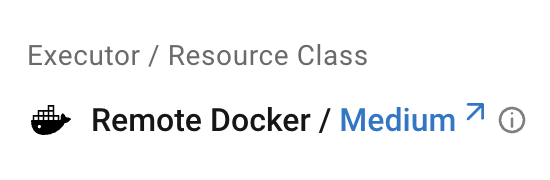
Only use setup_remote_docker key for jobs where your primary executor is a Docker container. If your job uses a VM rather than a container (for example, your executor is machine) you do not need to use the setup_remote_docker key. For an example, see Run Docker commands using the machine executor. |
Specifications
The resource class used for the remote Docker environment is determined by how you configure the primary container for the job. The sections below show how Docker and remote Docker environments correlate.
For specification, credit, and pricing information for all resource classes, see the Resource class product page.
x86
For x86 architecture, the equivalent Linux VM resource class is used for remote Docker, relative to how the primary Docker container is configured. For example, if your Docker executor is configured to use a medium resource class, the remote Docker environment for that job uses medium also. Exceptions to this are as follows:
-
If you use the
smallDocker resource class for your primary execution environment, the remote Docker environment uses Linux VM,medium. -
If you use the
medium+Docker resource class for your primary execution environment, the remote Docker environment uses Linux VM,large.
For a full list of available Linux VM resource classes see the Configuration Reference.
Arm
| Arm on Docker For pricing information, and a list of CircleCI Docker convenience images that support Arm resource classes, see the Resource classes page. |
For Arm architecture the equivalent Arm VM resource class is used for remote Docker, relative to how the primary Docker container is configured. For example, if your Docker executor is configured to use a medium resource class, the remote Docker environment for that job uses medium also.
For a full list of available Arm VM resource classes see the Configuration Reference.
CircleCI server
For CircleCI server installations, contact the systems administrator for specifications.
Run Docker commands using the Docker executor
The example below shows how you can build and deploy a Docker image for our demo Docker project using the Docker executor, with remote Docker:
version: 2.1
jobs:
build:
docker:
- image: cimg/go:1.17
resource_class: xlarge
steps:
- checkout
# ... steps for building/testing app ...
- setup_remote_docker:
docker_layer_caching: true
# build and push Docker image
- run: |
TAG=0.1.$CIRCLE_BUILD_NUM
docker build -t CircleCI-Public/circleci-demo-docker:$TAG .
echo $DOCKER_PASS | docker login -u $DOCKER_USER --password-stdin
docker push CircleCI-Public/circleci-demo-docker:$TAGBelow is a break down of what is happening during this build’s execution:
-
All commands execute in the primary-container. (line 5)
-
Once you call
setup_remote_docker, all Docker-related commands execute locally. (line 12) -
Enable Docker Layer Caching (DLC) to speed up image building. (line 13)
-
We use project environment variables to store credentials for Docker Hub. (line 19)
Install the Docker CLI
CircleCI convenience images have the Docker CLI pre-installed. If you are using a third-party image for your primary container that does not have the Docker CLI installed, then you will need to install it as part of your job before calling any docker commands.
# Install via apk on alpine based images
- run:
name: Install Docker client
command: apk add docker-cliSpecify a Docker version for remote Docker
To optionally specify a Docker version, you can set it as a version attribute with supported tags:
- setup_remote_docker:
version: edgeCircleCI supports the tags listed below for remote Docker, as per our Remote Docker tagging policy.
For x86 and Arm architecture, the following tags are available:
-
default -
edge -
previous
The above tags resolve to the latest supported Docker version, which is Docker 24.
To use Docker 23, the previous Docker release, use the following tag:
-
docker23
To use Docker 24, patch updates will occur until Docker 25 is released, use the following tag:
-
docker24
To use the current deprecated version, Docker 20, use 20.10.24
The version key is not supported on CircleCI server. Contact your system administrator for information about the Docker version installed in your remote Docker environment. |
Run Docker commands using the machine executor
The example below shows how you can build a Docker image using the machine executor with the default image. Note that this does not require the use of remote Docker:
version: 2.1
jobs:
build:
machine:
image: ubuntu-2204:2022.04.2
steps:
- checkout
# start proprietary DB using private Docker image
# with credentials stored in the UI
- run: |
echo "$DOCKER_PASS" | docker login --username $DOCKER_USER --password-stdin
docker run -d --name db company/proprietary-db:1.2.3
# build the application image
- run: docker build -t company/app:$CIRCLE_BRANCH .
# deploy the image
- run: docker push company/app:$CIRCLE_BRANCH