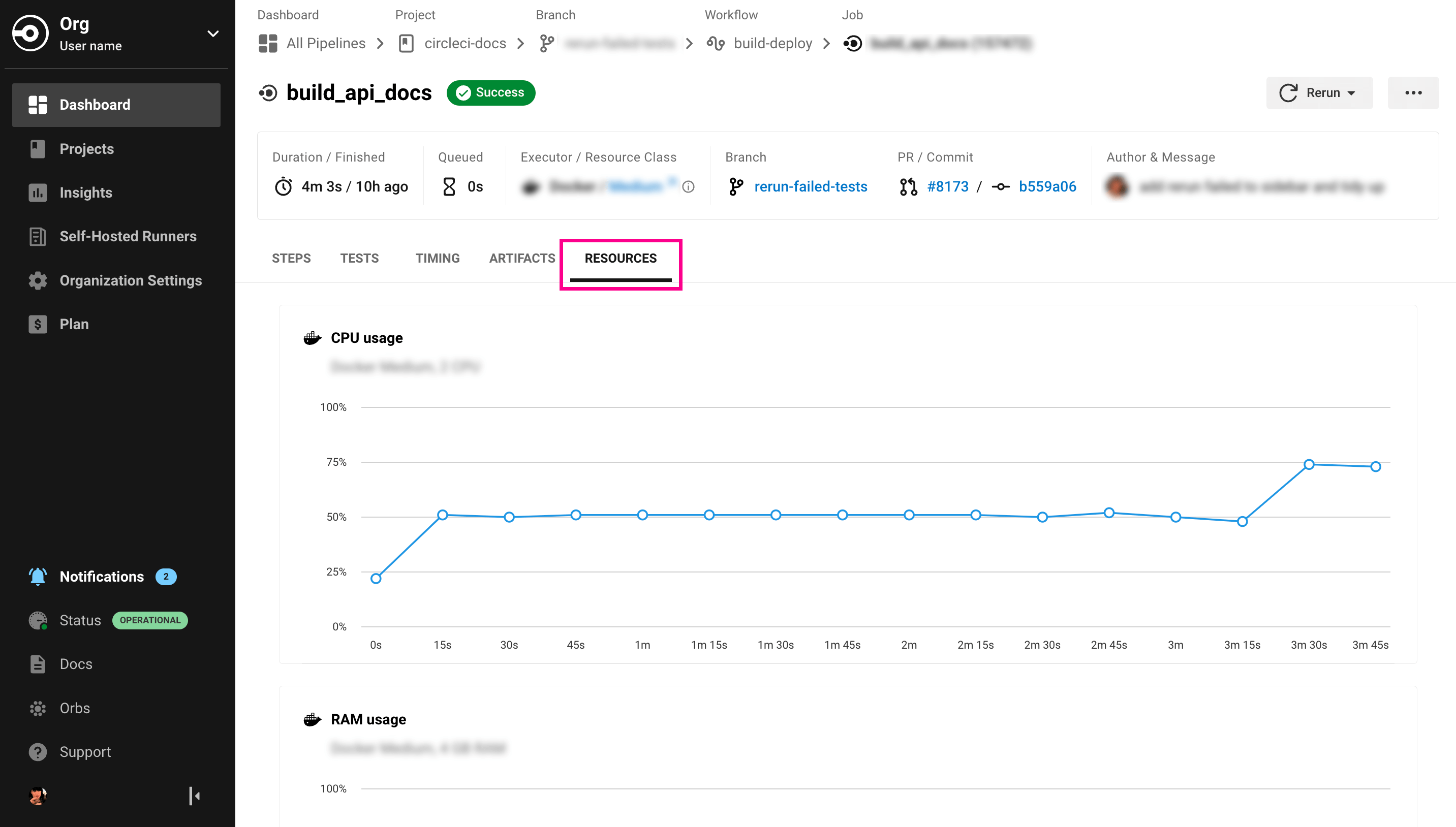Using the GPU execution environment
| Some Linux CUDA images have been deprecated. Refer to our Discuss post for the list of affected images. |
You can run your jobs in the GPU execution environment, using either Windows or Linux virtual machines, for access to NVIDIA GPUs for specialized workloads.
To use the Linux GPU execution environment, use the machine executor and specify a GPU-enabled image. For a full list of machine executor images see the CircleCI Developer Hub or the Configuration Reference.
version: 2.1
jobs:
build:
machine:
image: linux-cuda-12:default
resource_class: gpu.nvidia.medium
steps:
- run: nvidia-smiTo use the Windows GPU execution environment, you can either choose to use the Windows orb and specify the built-in GPU executor, or use the machine executor and specify a Windows GPU-enabled image. Refer to the Orb Registry page for full details, and the Developer Hub for full details of available machine executor images.
Available resource classes
Specify a resource class to fit your project and requirements. For further details on credit usage for these options, see the Resource Class pricing and plans page.
Linux GPU
version: 2.1
jobs:
build:
machine:
image: linux-cuda-12:default
resource_class: gpu.nvidia.medium
steps:
- run: nvidia-smi| Class | vCPUs | RAM | GPUs | GPU model | GPU Memory (GiB) | Disk Size (GiB) | Cloud | Server |
|---|---|---|---|---|---|---|---|---|
| 4 | 16 | 1 | NVIDIA Tesla P4 | 16 | 150 | ||
| 4 | 16 | 1 | NVIDIA A10G | 24 | 150 | ||
| 4 | 15 | 2 | NVIDIA Tesla T4 | 16 | 150 | ||
| 8 | 30 | 4 | NVIDIA Tesla T4 | 16 | 150 | ||
| 8 | 30 | 1 | NVIDIA Tesla T4 | 16 | 150 | ||
| 8 | 30 | 1 | NVIDIA Tesla V100 | 16 | 150 |
Windows GPU
For Windows there is currently one resource class option. This will be used by default so you are not required to specify it in your configuration.
| Class | vCPUs | RAM | GPUs | GPU model | GPU Memory (GiB) | Disk Size (GiB) | Cloud | Server |
|---|---|---|---|---|---|---|---|---|
| 16 | 60 | 1 | NVIDIA Tesla T4 | 16 | 200 |
View resource usage
To view the compute resource usage for the duration of a job in the CircleCI web app:
-
Select Dashboard from the sidebar menu
-
Use the dropdown menus to select a project, and a branch
-
Expand your workflow ( )
-
Select a job by clicking on the job name
-
Select the Resources tab to view CPU and RAM usage for the duration of the job
You can use these insights to decide whether to make changes to the job’s configured resource class. You can also access resource class Insights.