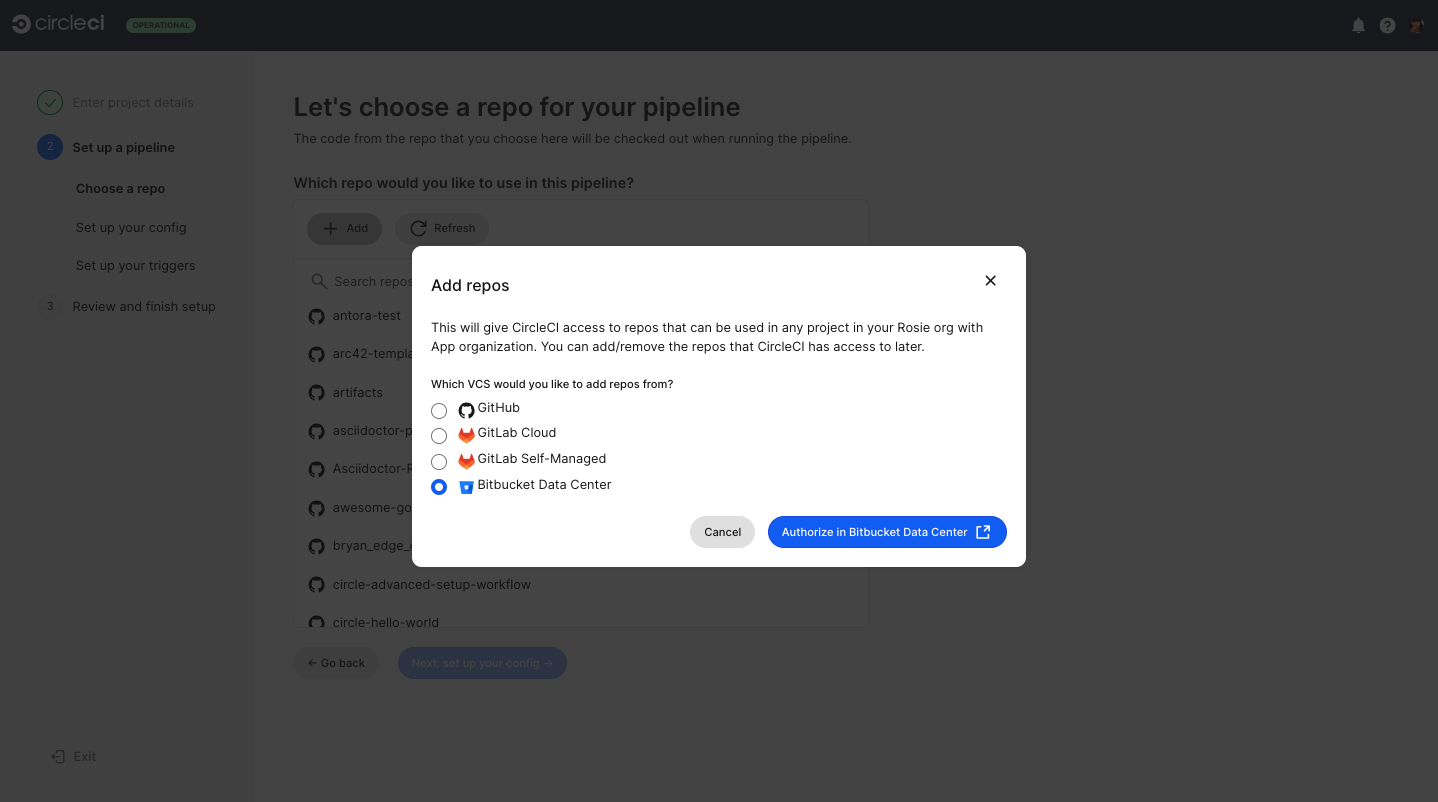Create a project in CircleCI
This guide gets you started with creating a new project in CircleCI.
Prerequisites
-
A CircleCI account connected to your code. You can sign up for free.
-
Code you want to build on CircleCI.
Build a new project on CircleCI
The authorization method used to set up your CircleCI account determines the definition of "project" in CircleCI, as well as the permissions management processes available to you:
On the Organization Home page, check which option you see:
-
If you see a Set up a project button, follow steps to Set up a project below.
-
If you see a Create Project button, follow steps to Create a project below.
| Using CircleCI server? Use the Set up a project steps below. Rather than Organization Home you will see Dashboard in the web app sidebar. |
Create a project
| If you have integrated your code with the CircleCI GitHub App, GitLab, or Bitbucket Data Center, the steps in this section apply to you. |
Choose steps to follow below, depending on where your code is stored:
Follow these steps to create a new project in CircleCI:
-
In the CircleCI web app, select Organization Home in the sidebar.
-
Select Create Project at the top of the page, or anywhere in the Create a project card if this is your first project.
 Figure 1. Create a project button
Figure 1. Create a project button Figure 2. Create a project card view when creating your first project
Figure 2. Create a project card view when creating your first project -
Choose an option to match the work you want to do in your project.
 Figure 3. Tell CircleCI what your project is for
Figure 3. Tell CircleCI what your project is for -
Give your project a descriptive name and then select Next: Set up a pipeline.
Project names must meet the following requirements:
-
Begin with a letter.
-
Be 3-40 characters long.
-
Contain only letters, numbers, or the following characters:
" - _ . : ! & + [ ] " ;.
 Figure 4. Name your project
Figure 4. Name your project -
-
Next, set up your first pipeline for your project. Pipelines orchestrate executable commands and scripts for your CI/CD processes. The first step is to name your pipeline. Use a name that describes the purpose of the pipeline, for example,
build-and-test. Then select Next: Choose a repo. Figure 5. Set up a pipeline
Figure 5. Set up a pipeline -
Choose a repo to connect to your project.
If you do not see your repo listed, select Add to access repositories from GitHub. Select GitHub and then Authorize in GitHub
First GitHub project? If this is the first GitHub project you are creating, you will be redirected to GitHub and asked to install and authorise the CircleCI GitHub App. At this point you can choose to connect CircleCI to all your repositories, or select a subset of repositories to connect. This is a one-time action that can be done by an organization administrator or someone who has admin access to a repository in your org.  Figure 6. Choose a repo to connect your code to your project
Figure 6. Choose a repo to connect your code to your project -
In this next step CircleCI will prepare a config file for you, unless your repo already contains a CircleCI config file. In a later step you will commit this config to your repo on a new branch. If you do already have a CircleCI config file in your repo it will be displayed. Once you have your config, select Next: set up your triggers.
 Figure 7. Set up your CircleCI config file
Figure 7. Set up your CircleCI config file -
Set up triggers for your pipeline. A single GitHub App trigger is set up by default to build your project on every commit to your repo. You can add more triggers at this point too.
 Figure 8. Set up triggers for your pipeline
Figure 8. Set up triggers for your pipeline -
Next you can review everything you have just set up, then select Commit config and run, or Finish setup if you already have a config file in your repo.
 Figure 9. Review and finish setup
Figure 9. Review and finish setup
Once your project is created you will land on your pipelines page.
CircleCI uses the specified .circleci/config.yml file to run your pipeline. You can see the output on the pipelines page. To make changes to your pipeline, edit the .circleci/config.yml file in your repository.
Through creating a project and connecting your code you have set up your pipeline and a trigger. The default trigger runs your pipeline when a change is committed to your code. You can create more triggers at . For more information, see the Pipelines overview.
Set up a project
| If you authenticated CircleCI with either the GitHub OAuth app or Bitbucket Cloud, or if you use CircleCI server, the steps in this section apply to you. |
Follow these steps to set up a new project in CircleCI:
-
In the CircleCI web app, select Organization Home in the sidebar. The equivalent option in CircleCI server is Dashboard
-
Select Set up a project.
 Figure 33. Set up a project
Figure 33. Set up a project -
Find your project in the list and select Set Up Project.
Can’t see your project? Select the CircleCI logo at the top of the window to navigate to your user homepage and select an organization.
 Figure 34. Access your user homepage
Figure 34. Access your user homepage -
Choose a
config.ymloption in the modal. You can choose from the following:-
Fastest: Use a CircleCI
.circleci/config.ymlyou have already committed to your repository. For guidance on creating aconfig.ymlfile, see the Configuration Introduction. You will also need to specify a branch. -
Faster: Commit a starter CI pipeline to a new
circleci-project-setupbranch of your repository. -
Fast: View, edit, and commit a template
config.yml.
-
-
Select Set Up Project.
CircleCI uses the specified .circleci/config.yml file to run your pipeline. You can see the output in the CircleCI dashboard.
To make changes to your pipeline, choose one of the following:
-
Edit the config file in your repository,
-
Select the ellipsis () next your project in the Pipelines or Projects dashboard and choose Configuration File. This opens the CircleCI configuration editor, from where you can edit and commit your
config.ymlfile. -
Access the configuration editor using the Edit Config button from a the Pipelines page when you have a project and branch selected.