Hello world
This page provides configuration examples to get started with a basic pipeline using any execution environment.
Prerequisites
-
A CircleCI account connected to your code. You can sign up for free.
-
A code repository you want to build on CircleCI.
-
Follow the Create a Project guide to connect your repository to CircleCI. You can then use the examples below to configure a basic pipeline using any execution environment.
| Using Docker? Authenticating Docker pulls from image registries is recommended when using the Docker execution environment. Authenticated pulls allow access to private Docker images, and may also grant higher rate limits, depending on your registry provider. For further information see Using Docker authenticated pulls. |
Echo hello world
These examples adds a job called hello-job that prints hello world to the console.
The job hello-job spins up a container running a pre-built CircleCI Docker image for Node. Refer to Using the Docker execution environment page for more information.
version: 2.1
jobs:
hello-job:
docker:
- image: cimg/node:17.2.0 # the primary container, where your job's commands are run
steps:
- checkout # check out the code in the project directory
- run: echo "hello world" # run the `echo` command
workflows:
my-workflow:
jobs:
- hello-job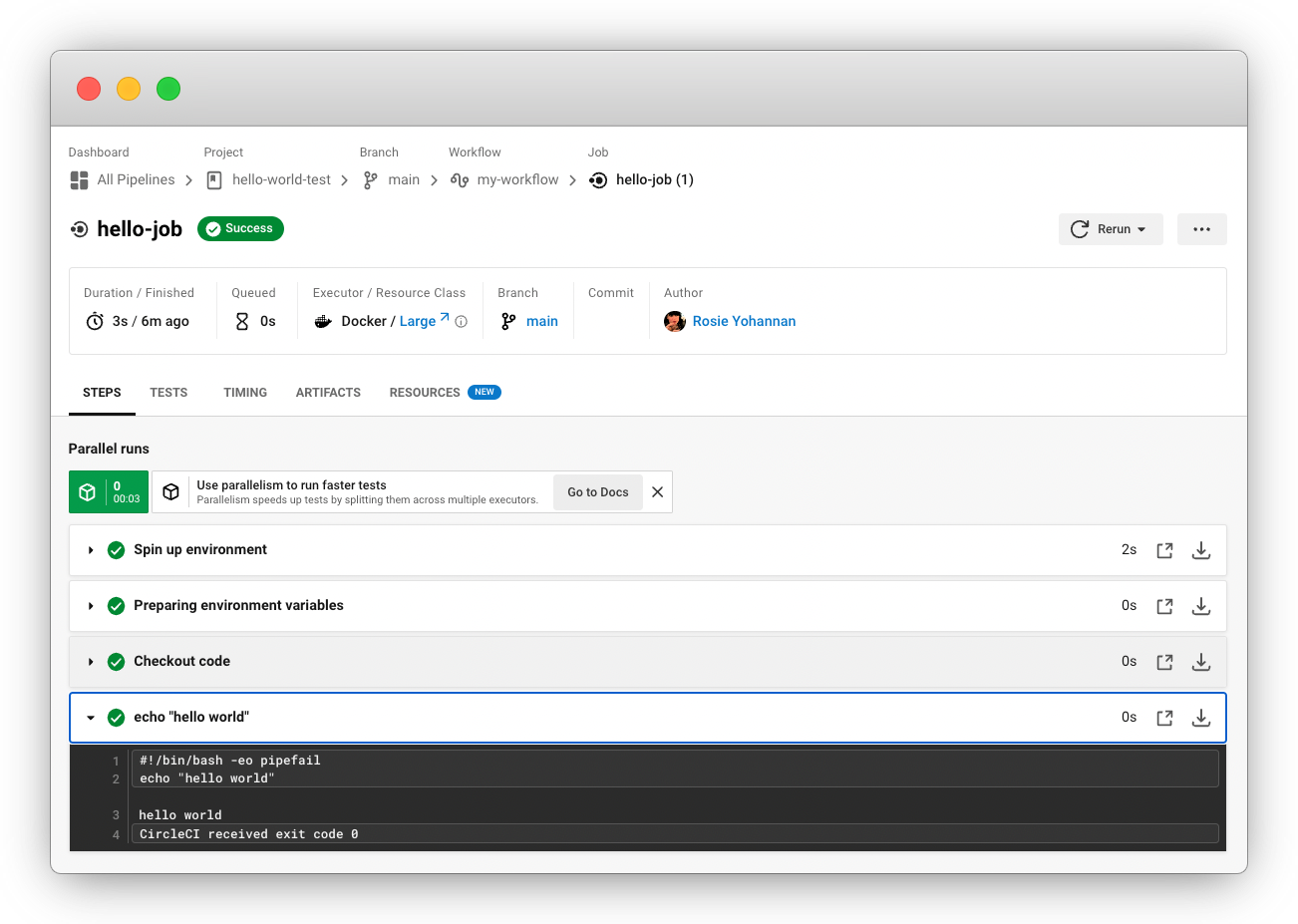
If you get a No Config Found error, it may be that you used .yaml file extension. Be sure to use .yml file extension to resolve this error. |
Echo hello world on CircleCI server
These examples add a job called hello-job that prints hello world to the console.
The job hello-job spins up a container running a pre-built CircleCI Docker image for Node. Refer to Using the Docker execution environment page for more information.
version: 2.1
jobs:
hello-job:
docker:
- image: cimg/node:17.2.0 # the primary container, where your job's commands are run
steps:
- checkout # check out the code in the project directory
- run: echo "hello world" # run the `echo` command
workflows:
my-workflow:
jobs:
- hello-job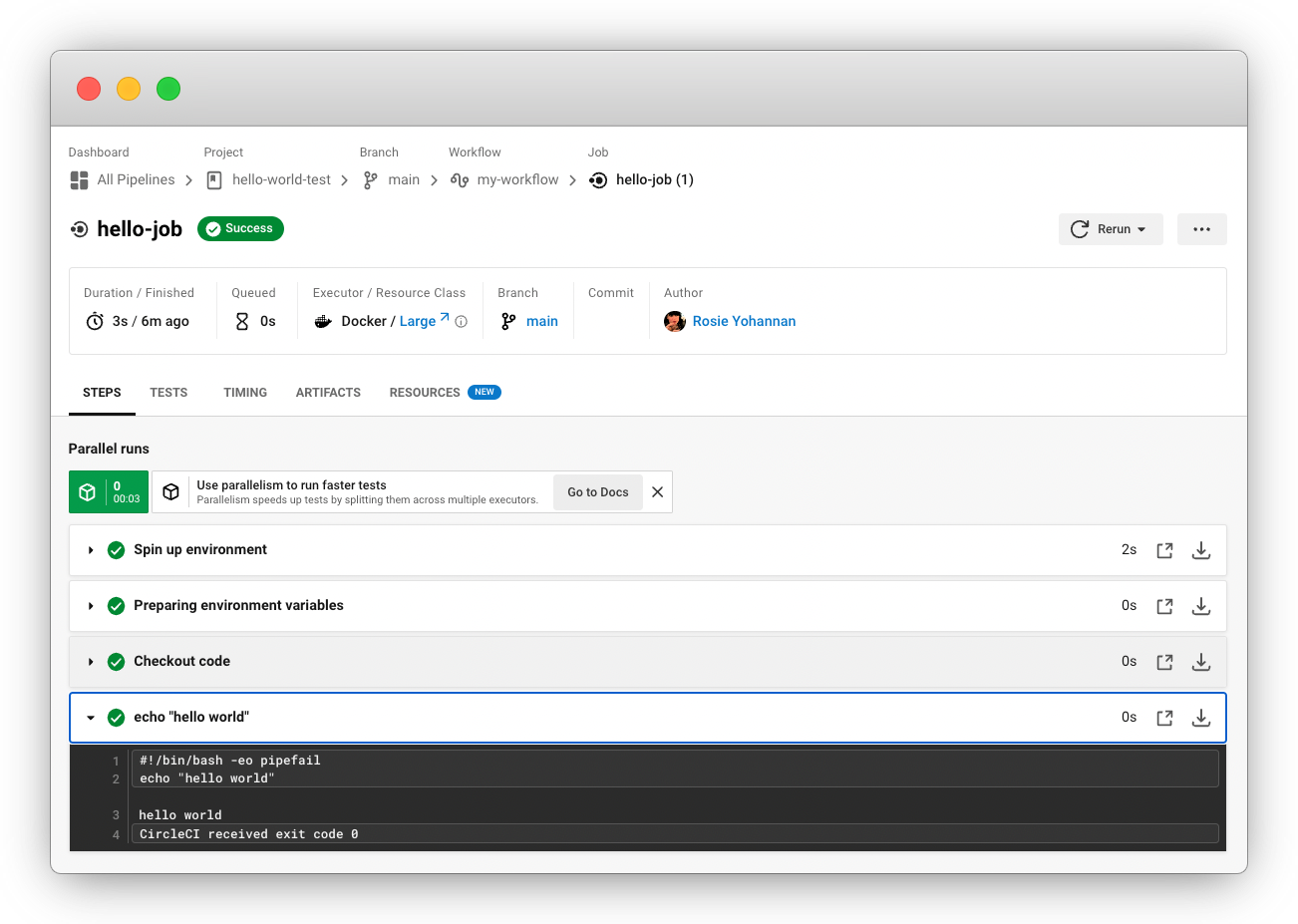
If you get a No Config Found error, it may be that you used .yaml file extension. Be sure to use .yml file extension to resolve this error. |
Next steps
-
See the Concepts page for a summary of CircleCI-specific concepts.
-
Refer to the Workflows page for examples of orchestrating job runs with concurrent, sequential, scheduled, and manual approval workflows.
-
Find complete reference information for all keys and execution environments in the CircleCI Configuration Reference.