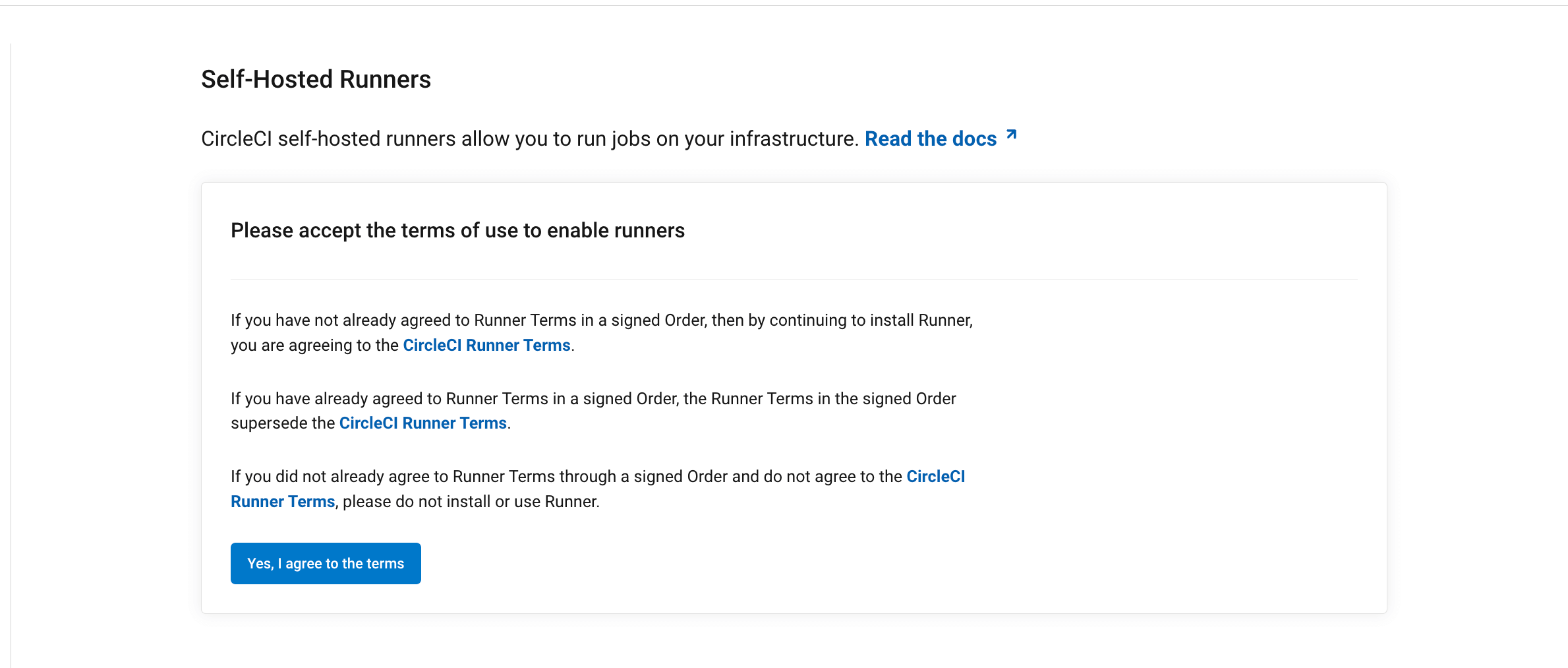Install machine runner 3.0 on Docker
On This Page
- Machine-based approach with Docker
- Prerequisites
- Resource requirements
- Self-hosted runner terms agreement
- 1. Create namespace and resource class
- 2. Create a Dockerfile that extends the machine runner 3.0 image
- 3. Build the Docker image
- 4. Start the Docker container
- Stopping the Docker container
- Remove the Docker container
- Migrating from launch agent
- Machine runner configuration example
- Additional resources
This page describes how to install CircleCI’s machine runner 3.0 with the Docker executor. If you are looking to set up self-hosted runners in a private Kubernetes cluster, visit the Container runner page.
Container runner is the recommended method for self-hosted runner Docker installation. The instructions on this page are for a simple Docker setup using machine runner 3.0. Container runner is the recommended approach for running containerized jobs on self-hosted runners. Container runner offers the ability to seamlessly define, publish, and use custom Docker images during job execution, as well as the ability to manage dependencies or libraries through custom Docker images instead of enumerating dependencies as part of |
Machine-based approach with Docker
Prerequisites
Resource requirements
The host needs to have Docker installed. Once the runner container is started, the container will immediately attempt to start running jobs. The container will be reused to run more jobs indefinitely until it is stopped.
The number of containers running in parallel on the host is constrained by the host’s available resources and your jobs' performance requirements.
Self-hosted runner terms agreement
1. Create namespace and resource class
If you are installing self-hosted runners for server, the CircleCI CLI needs to be configured using your server API key. Run circleci setup to configure the CLI and access the option to supply a new API token if required. |
In order to install self-hosted runners, you will need to create a namespace and authentication token by performing the steps listed below. Please note that to create resource classes and tokens you need to be an organization administrator in the VCS provider.
You can view your installed runners on the inventory page in the web app or your CircleCI server app, by clicking Self-Hosted Runners on the left navigation.
-
Create a namespace for your organization’s self-hosted runners. Each organization can only create a single namespace. We suggest using a lowercase representation of your CircleCI organization’s account name. If you already use orbs, this namespace should be the same namespace orbs use.
Use the following command to create a namespace:
circleci namespace create <name> --org-id <your-organization-id>If your organization already has a namespace, you will receive an error if you run the above command to create a different namespace. The error message returns the name of the existing namespace. In this case, move on to step 2 below, using your existing namespace. -
Create a resource class for your self-hosted runner’s namespace using the following command:
circleci runner resource-class create <namespace>/<resource-class> <description> --generate-tokenMake sure to replace
<namespace>and<resource-class>with your org namespace and desired resource class name, respectively. You may optionally add a description.Example:
circleci runner resource-class create my-namespace/my-resource-class my-description --generate-token.The resource class token is returned after the runner resource class is successfully created.
The token cannot be retrieved again, so be sure to store it safely.
2. Create a Dockerfile that extends the machine runner 3.0 image
Create a Dockerfile.runner.extended file. In this example, Python 3 is installed on top of the base image.
FROM circleci/runner-agent:machine-3
RUN sudo apt-get update; \
sudo apt-get install --no-install-recommends -y \
python33. Build the Docker image
docker build --file ./Dockerfile.runner.extended .4. Start the Docker container
The environment variable values are not available to the docker command, so these environment variables are not visible in ps output. |
When the container starts, it will immediately attempt to start running jobs.
Stopping the Docker container
docker stop <container-name>Remove the Docker container
In some cases you might need to fully remove a stopped machine runner container from the system, such as when recreating a container using the same name.
docker stop <container-name>; docker rm <container-name>;Migrating from launch agent
In machine runner 3.0, the environment variable name prefix has changed from LAUNCH_AGENT_ to CIRCLECI_RUNNER_. |
To migrate from launch agent to machine runner 3.0 on Docker, stop and remove the launch agent containers and replace them with machine runner 3.0 containers, using the commands described above.
Machine runner configuration example
The fields you must set for a specific job to run using your machine runners are:
-
machine: true -
resource_class: <namespace>/<resource-class>
Simple example of how you could set up a job:
version: 2.1
workflows:
build-workflow:
jobs:
- runner
jobs:
runner:
machine: true
resource_class: <namespace>/<resource-class>
steps:
- run: echo "Hi I'm on Runners!"