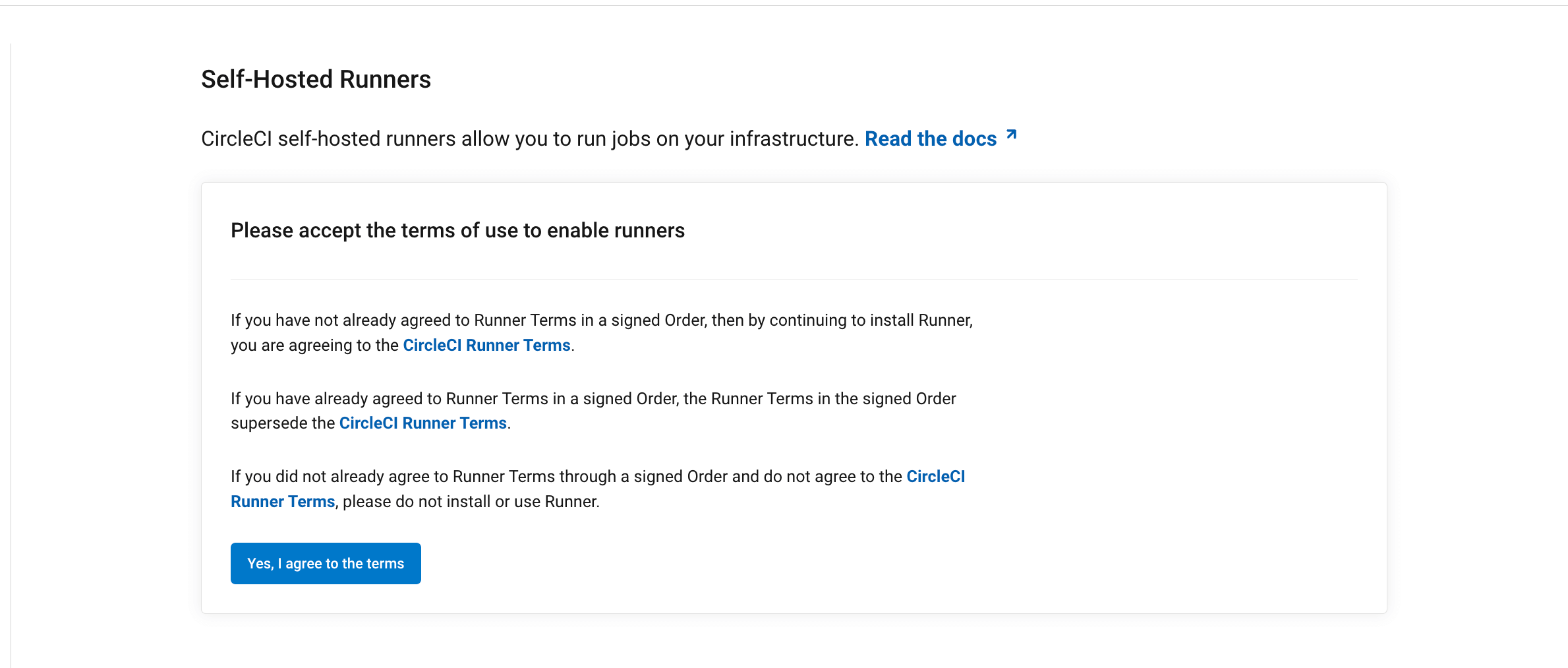Machine runner 3.0 manual installation for Windows
This page describes how to manually install CircleCI’s machine runner 3.0 on Windows Server.
Prerequisites
-
The CircleCI CLI if you wish to install runners from the command line
Self-hosted runner terms agreement
1. Create namespace and resource class
If you are installing self-hosted runners for server, the CircleCI CLI needs to be configured using your server API key. Run circleci setup to configure the CLI and access the option to supply a new API token if required. |
In order to install self-hosted runners, you will need to create a namespace and authentication token by performing the steps listed below. Please note that to create resource classes and tokens you need to be an organization administrator in the VCS provider.
You can view your installed runners on the inventory page in the web app or your CircleCI server app, by clicking Self-Hosted Runners on the left navigation.
-
Create a namespace for your organization’s self-hosted runners. Each organization can only create a single namespace. We suggest using a lowercase representation of your CircleCI organization’s account name. If you already use orbs, this namespace should be the same namespace orbs use.
Use the following command to create a namespace:
circleci namespace create <name> --org-id <your-organization-id>If your organization already has a namespace, you will receive an error if you run the above command to create a different namespace. The error message returns the name of the existing namespace. In this case, move on to step 2 below, using your existing namespace. -
Create a resource class for your self-hosted runner’s namespace using the following command:
circleci runner resource-class create <namespace>/<resource-class> <description> --generate-tokenMake sure to replace
<namespace>and<resource-class>with your org namespace and desired resource class name, respectively. You may optionally add a description.Example:
circleci runner resource-class create my-namespace/my-resource-class my-description --generate-token.The resource class token is returned after the runner resource class is successfully created.
The token cannot be retrieved again, so be sure to store it safely.
2. Download the CircleCI machine runner
Using PowerShell, download the current version of CircleCI machine runner and verify the download.
The current CircleCI machine runner binary can always be found by using current as the version. To install a specific previous version of the CircleCI runner the $runnerVersion variable can be changed from the value of current to the specific preferred version. |
$runnerVersion = "current"
$availableAgents = (Invoke-WebRequest "https://circleci-binary-releases.s3.amazonaws.com/circleci-runner/manifest.json" -UseBasicParsing).Content.Trim() | ConvertFrom-Json
$agentURL = $availableAgents.releases.$runnerVersion.windows.amd64.url
$agentHash = $availableAgents.releases.$runnerVersion.windows.amd64.sha256
$agentFile = $agentURL.Split("/")[-1]
Invoke-WebRequest $agentURL -OutFile $agentFile -UseBasicParsing
if ((Get-FileHash "$agentFile" -Algorithm SHA256).Hash.ToLower() -ne $agentHash.ToLower()) {
throw "Invalid checksum for CircleCI Machine Runner, please try download again"
}
tar -zxvf $agentFile
del $agentFile3. Create the CircleCI machine runner configuration and working directory
Using PowerShell, create the CircleCI machine runner configuration file and working directory.
New-Item -Name Workdir -ItemType Directory
@"
api:
auth_token: "<< YOUR RUNNER TOKEN >>"
url: https://runner.circleci.com
runner:
name: "$env:COMPUTERNAME"
mode: single-task
working_directory: "./Workdir"
cleanup_working_directory: true
logging:
file: circleci-runner.log
"@ -replace "([^`r])`n", "`$1`r`n" | Out-File machine-runner-config.yaml -Encoding ascii4. Start the CircleCI machine runner
./circleci-runner.exe machine --config machine-runner-config.yaml